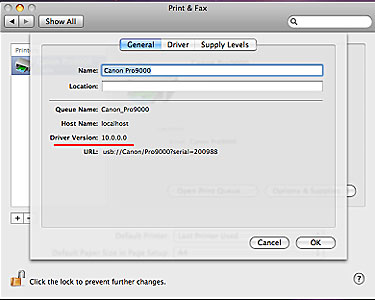The Servicing Precautions For The Mac OS X v10.5 CUPS Drivers
This bulletin reports the servicing precautions for the newly-released drivers only for Mac OS X v10.5 or later (hereinafter called CUPS drivers) as compared to the current ones (lower than 10.0.0.0).
- Canon-made CUPS drivers can operate in Mac OS X v10.5 (Leopard) or later.
* The CUPS drivers cannot be installed in Mac OS X v10.4 or before (10.2.8 to 10.4.10).
- The versions for the CUPS drivers are displayed with 4 digits starting from 10.0.0.0.
- The User interface (UI) is essentially the same as the current ones (lower than 10.0.0.0). The same goes for the operation.
- With the Mac OS X v10.5 specifications, the CUPS drivers are automatically selected by priority, and are registered as a printer driver to be used.
* This is true in the case that no printer drivers have been registered. When the current driver (lower than 10.0.0.0) is already registered, it is selected by priority.
- Use the CUPS drivers in the following cases only:
* When performing 16-bit color printing
* When printing from the 64-bit application
< DIFFERENCES FROM THE CURRENT DRIVERS (lower than 10.0.0.0) >
- Printing operation in 16-bit per channel. (New function)
- Full support of printing functions in the 64-bit application. (New function)
* In the current drivers (lower than 10.0.0.0), as the print dialog cannot be displayed from the 64-bit application, printing from the 64-bit application cannot be performed.
- The functions "Simulate illustration", "Monochrome effects", and "Photo Noise Reduction" supported by the current drivers (lower than 10.0.0.0) are not supported.
* In addition to the above functions, Vivid Photo will not be supported in the CUPS drivers 10.0.0.0 included in Mac OS X v10.5 (for the Pro9000 and Pro9500).
- Printing from Air Mac is not available.
< COLLABORATION BETWEEN THE CUPS DRIVERS AND THE CURRENT ONES (lower than 10.0.0.0) >
- The CUPS drivers and the current ones (lower than 10.0.0.0) can be installed in the same system. The co-exist. Each driver can be separated by following the procedures below.
1. Select Print & Fax in System Preferences.
2. Click the Plus button in Print & Fax.
3. From the pull-down menu of Print Using, select "Canon IJ Printer" or the model name you are using.
When using the CUPS drivers, select the latter. When using the current ones (lower than 10.0.0.0), select "Canon IJ Printer". The names including "IJ" are for the current drivers (lower than 10.0.0.0).
To identify one from another from the application in the step 5, the printer name should be changed to the preferred one. (e.g. CUPS Canon Pro9000)
5. Switch the printer driver on the application as necessary.
* When "Canon IJ Printer" is selected although the current driver (lower than 10.0.0.0) is not installed, an error message "An error occurred while trying to add the selected printer. Error: -9672" will be displayed. Install the current driver (lower than 10.0.0.0), or use the CUPS one.
< HOW TO CONFIRM THE DRIVER VERSION >
- Select "Print & Fax" in "System Preferences", then click "Options & Supplies". The driver version currently specified will be displayed.
* When using the CUPS driver Ver. 10.0.0.0
* When using the current driver Ver. 4.8.4 (lower than 10.0.0.0)
- Possible as before. However, it can be performed only when the same type of the driver is used both in the client and the server. As is done with the current drivers (lower than 10.0.0.0), printer sharing with non-Mac OS X computer is not possible.
|
|
|
Current Driver
(lower than 10.0.0.0)
|
|
|
|
|
Current Driver
(lower than 10.0.0.0)
|
|
|