22-Nov-2007
8000787101
| Category | : Using the Software |
| Description | : Correcting Image Distortions and Color Blur (Lens Aberration Correction Function of Digital Photo Professional) |
|
EOS-1Ds Mark III
|
EOS-1D Mark III
|
EOS-1D Mark II N
|
|
EOS-1Ds Mark II
|
EOS-1D Mark II
|
EOS-1Ds
|
|
EOS-1D
|
EOS 5D
|
EOS 40D
|
|
EOS 30D
|
EOS Kiss Digital X/EOS DIGITAL REBEL XTi/EOS 400D DIGITAL
|
|
|
EF 14mm f/2.8L USM
|
EF 24-105mm f/4L IS USM
|
|
EF 14mm f/2.8L II USM*1 *3
|
EF 28-70mm f/2.8L USM
|
|
EF 20mm f/2.8 USM
|
EF 28-135mm f/3.5-5.6 IS USM
|
|
EF 24mm f/1.4L USM
|
EF 28-200mm f/3.5-5.6
|
|
EF 28mm f/1.8 USM
|
EF 28-200mm f/3.5-5.6 USM
|
|
EF 35mm f/1.4L USM
|
EF 28-300mm f/3.5-5.6L IS USM
|
|
EF 50mm f/1.2L USM *1 *4
|
EF 100-400mm f/4.5-5.6L IS USM
|
|
EF 50mm f/1.4 USM
|
EF-S 60mm f/2.8 Macro USM
|
|
EF 85mm f/1.2L USM
|
EF-S 10-22mm f/3.5-4.5 USM
|
|
EF 85mm f/1.2L II USM *2 *4
|
EF-S 17-55mm f/2.8 IS USM
|
|
EF 100mm f/2.8 Macro USM
|
EF-S 18-55mm f/3.5-5.6
|
|
EF 16-35mm f/2.8L USM
|
EF-S 18-55mm f/3.5-5.6 II
|
|
EF 16-35mm f/2.8L II USM *1 *3
|
EF-S 18-55mm f/3.5-5.6 USM
|
|
EF 17-35mm f/2.8L USM
|
EF-S 18-55mm f/3.5-5.6 II USM
|
|
EF 17-40mm f/4L USM
|
EF-S 18-55mm f/3.5-5.6 IS *3
|
|
EF 24-70mm f/2.8L USM
|
EF-S 55-250mm f/4-5.6 IS *3
|
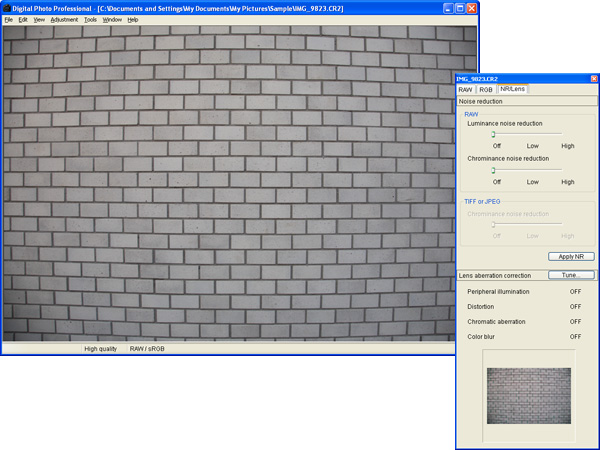

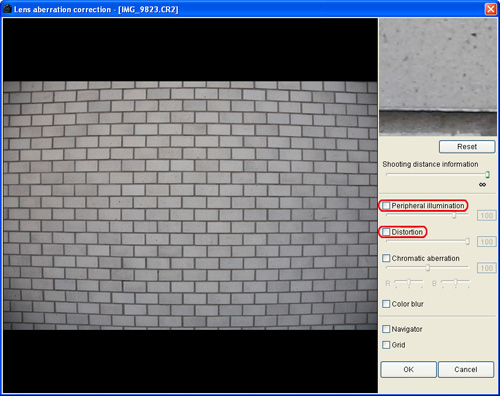
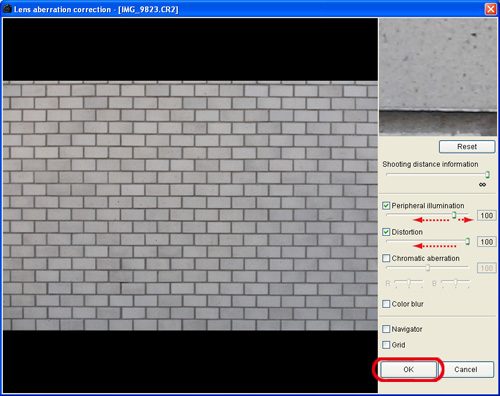


|
About [Shooting distance information] slider
|
|
|
|
|
|
1.
|
When correcting RAW images taken with EOS-1Ds Mark III, EOS-1D Mark III, or EOS 40D, it is set automatically according to the shooting distance information saved in the image.
|
|
|
However, if EF 50mm f/1.4 USM, EF 85mm f/1.2L USM, or EF 28-70mm f/2.8L USM is used, it is set to the right end at the infinity position.
|
|
2.
|
You can then minutely adjust the distance by operating the slider while looking at the screen if the shooting distance is not infinite.
|
|
3.
|
When correcting RAW images taken with cameras other than the EOS-1Ds Mark III, EOS-1D Mark III, or EOS 40D, it is set automatically to the right end at the infinity position. You can then minutely adjust the distance by operating the slider while looking at the screen if the shooting distance is not infinite.
|
|
4.
|
The [Shooting distance information] slider is applied to all the correction items with check marks.
|