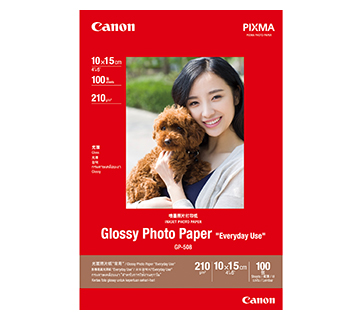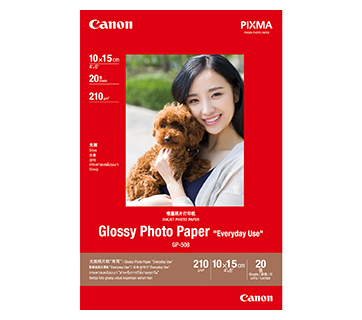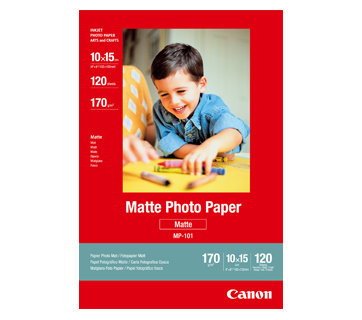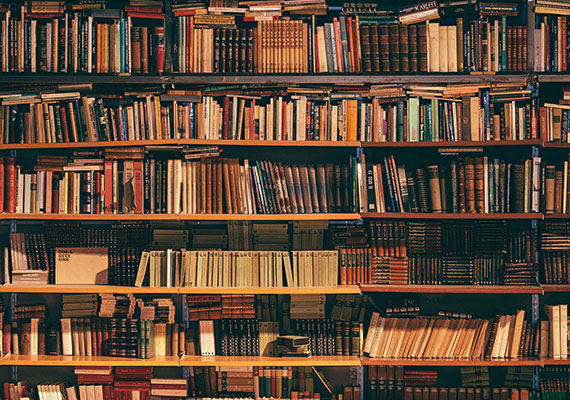PIXMA TR150
PIXMA TR150
The ultimate wireless mobile printer that combines speed and performance. An intuitive 3.65cm (1.44in) OLED display delivers clear guided instructions for wireless connection and operation, while the ability to print directly from smartphones and store customised forms on device make this the ultimate portable workhorse for professionals on the move.
Key Features
Features

Perfect For Those Who Are On The Go
Compact, lightweight and portable, ideal for mobile professionals who need to print high-quality business documents anytime, anywhere.

Direct Printing
Print directly using pre-loaded customised forms, or from mobile phones.

High-Contrast OLED Display
See ink levels and Wi-Fi signal strength at a glance.

Quick Charging* Anytime
10 minutes quick charge delivers 36 pages of printing performance.
*Available with LK-72 external battery (optional)

Anti-Theft Lock Slot
Allows the printer to be secured for instant peace of mind.
Related Pages
Related Consumables
Ink/Ribbon/Print Head
|
Product Name
|
Page Yield
|
Product Type
|
Price
|
|
CLI-36 (Colour)
|
260
pages
|
Ink Cartridge
|
MRP Rs. 1 785.00/U
inclusive of all taxes
|
|
PGI-35 (Pigment Black)
|
200
pages
|
Ink Cartridge
|
MRP Rs. 1 189.00/U
inclusive of all taxes
|
Disclaimer
- 01. Page yields may vary depending on content coverage, print settings, temperature, humidity, and frequency of printing.
- 02. For ink bottle, the declared yield value is the estimated value based on Canon individual test method using the ISO/IEC 24712 colour chart and continuous printing simulation with the replacement ink bottles after initial setup. The colour yield is based on 1 set composite colour bottles.
-
03. For ink cartridge, the declared yield value is in accordance with ISO/IEC 24711, using the ISO/IEC 24712 colour chart. Values obtained by continuous printing.
Click here for more information
Paper/Specialty Media
GP-508 Glossy Photo Paper
- Economical
- Good Photo Results
- Glossy Finish. Vibrant Colour.
- Grammage - 210g/m2
MP-101 Matte Photo Paper
- Non-reflective surface
- Ideal for craft making, greeting cards and scrapbooking
- Colours last up to 15 years
- Grammage – 170g/m2
PP-201 Photo Paper Plus Glossy II
- Excellent photographic result
- Glossy finish, vibrant colour
- Looks and feels like a traditional photograph
- Colours last up to 30 years
- Grammage - 265g/m2 (3.5 x 3.5”)
Grammage - 275g/m2 (A3, A3+)
Related Reads
Specifications
|
Print Head / Ink |
|
|
Type |
Permanent |
|
Number of Nozzles |
Total 1 856 nozzles |
|
Ink Cartridges |
PGI-35, CLI-36 |
|
Maximum Printing Resolution |
4 800 (horizontal)*1 x 1 200 (vertical) dpi |
|
Print Speed*2
Based on ISO/IEC 24734 |
|
|
Document (ESAT/Simplex) |
Approx. 9.0 images per minute (black) / 5.5 images per minute(colour) |
|
Photo (101.6 x 152.4mm) (PP-201/Borderless) |
53s |
|
Printable Width |
Up to 203.2mm (8in) |
|
Printable Area |
|
|
Borderless Printing*3 |
Top/Bottom/Left/Right margin: each 0mm |
|
Bordered Printing |
#10 Envelope/DL Envelope: |
|
Support Media |
|
|
Rear Tray |
Plain Paper |
|
Paper Size |
|
|
Rear Tray |
A4, A5, B5, LTR, LGL, Envelopes (DL, COM10), Square (127 x 127mm, 88.9 x 88.9mm), Card Size (91 x 55mm), 101.6 x 152.4mm, 127 x 177.8mm , 177.8 x 254mm , 203.2 x 254mm |
|
Paper Size (Borderless)*3 |
A4, Letter, 101.6 x 152.4mm, 127 x 177.8mm, |
|
Paper Handling (Maximum Number) |
|
|
Rear Tray |
Plain Paper (A4/Letter) = 50 |
|
Paper Weight |
|
|
Rear Tray |
Plain Paper: 64 - 105g/m² (gsm) |
|
Ink End Sensor |
Dot count |
|
Print Head Alignment |
Auto/Manual |
Network
|
Protocol |
SNMP, HTTP, TCP/IP (IPv4/IPv6) |
|
Wireless LAN |
|
|
Network Type |
IEEE802.11n/g/b/a |
|
Frequency Band |
2.4GHz |
|
Channel*4 |
2.4GHz: 1 - 13 |
|
Range |
Indoor 50m (depends on the transmission speed and conditions) |
|
Security |
WEP64/128 bit |
|
Direct Connection (Wireless LAN) |
Available |
Printing Solutions
|
AirPrint |
Available |
|
Windows 10 Mobile |
Available |
|
Mopria |
Available |
|
Google Cloud Print |
Available |
|
Canon Print Service |
Available |
|
PIXMA Cloud Link |
Available |
|
Canon PRINT |
Available |
System Requirements*5
|
|
Windows 10 / 8.1 / 7 SP1 |
General Specifications
|
Operation Panel |
|
|
Display |
1.44in/3.6cm OLED Display (Monochrome) |
|
Language |
33 Selectable Languages |
|
Interface |
|
|
USB Type C |
Hi-Speed USB |
|
PictBridge (Wireless LAN) |
Available |
|
Operating Environment*6 |
|
|
Temperature |
5 - 35°C |
|
Humidity |
10 - 90% RH (no dew condensation) |
|
Recommended Environment*7 |
|
|
Temperature |
15 - 30°C |
|
Humidity |
10 - 80% RH (no dew condensation) |
|
Storage Environment |
|
|
Temperature |
0 - 40°C |
|
Humidity |
5 - 95% RH (no dew condensation) |
|
Quiet Mode |
Available |
|
Acoustic Noise (PC Print) |
|
|
Plain Paper (A4, B/W)*8 |
Approx. 40.5 dB(A) |
|
Power |
AC 100-240V, 50/60Hz |
|
Power Consumption |
|
|
OFF |
Approx. 0.3W |
|
Standby (scanning lamp is off) |
Approx. 1.1W |
|
Standby (all ports connected, scanning lamp is off) |
Approx. 1.7W |
|
Time to enter Standby mode |
Approx. 3min |
|
Printing*9 |
Approx. 8W |
|
Environment |
|
|
Regulation |
RoHS (EU, China), WEEE (EU) |
|
Duty Cycle |
Up to 500 pages/month |
|
Dimension (WxDxH) |
|
|
Without Battery |
Approx. 322 x 185 x 66mm |
|
With Battery |
Approx. 322 x 210 x 66mm |
|
Tray Extended |
Approx. 322 x 307 x 245mm |
|
Weight (Without Battery) |
Approx. 2.1kg |
|
Weight (With Battery) |
Approx. 2.3kg |
Page Yield
|
Plain Paper (A4) |
PGI-35: 200 |
|
Photo Paper PP-201, 4 x 6" |
PGI-35: 1422*11 |
Portable Kit (Optional)
|
|
LK-72 |
|
Type |
Lithium-ion |
|
Voltage Level |
DC 10.8 V; 2 170 mAh |
|
Charging Time (Approx.) |
2h 20 min (AC adaptor) |
|
Remaining Indication |
LED 4 steps |
|
Printable Pages*12 |
330 sheets |
|
Printable Pages - 10 min charge with AC adaptor*13 *14 |
36 sheets |
|
Printable Pages - 5 min charge with USB 1.5A*13 *14 |
4 sheets |
- Ink droplets can be placed with a pitch of 1/4800 inch at minimum.
- Document print speeds are the average of ESAT (Word, Excel, PDF) in Office Category Test for the default simplex mode, ISO/IEC 24734.
Photo print speed is based on the default setting using ISO/JIS-SCID N2 on Photo Paper Plus Glossy II and does not take into account data processing time on host computer.
Print speed may vary depending on system configuration, interface, software, document complexity, print mode, page coverage, type of paper used etc. - Paper types NOT supported for borderless printing are as follows: Envelope. High Resolution Paper, T-Shirt Transfer and Photo Stickers.
- 1-11 in US, CND, LTN, BRA, TW and HK.
- Please visit https://asia.canon to confirm OS compatibility and download the latest driver.
- The performance of the printer may be reduced under certain temperature and humidity conditions.
- For the temperature and humidity conditions of papers such as photo paper, refer to the paper's packaging or the supplied instructions.
- Acoustic Noise is measured based on ISO7779 standard with default setting.
- Print: When printing ISO/JIS-SCID N2 on A4 size plain paper using default settings.
- Declared yield value in accordance with ISO/IEC 24711 (for A4 size) using ISO/IEC 24712 test file, and ISO/IEC 29102 (for 10.16x 15.24cm size) using ISO/IEC 29103 test file. Values obtained by continuous printing.
- Estimated supplemental yield.
- Conditions: Tested under normal temperature and humidity, using fully-charged new battery, printing ISO/IEC 24712 files (5 patterns) continuously in colour on A4 plain paper in Standard mode of printer driver.
- Conditions: Tested under normal temperature and humidity, using fully-charged new battery, printing ISO/IEC 24712 files (5 patterns) continuously in colour on A4 plain paper in Standard mode of printer driver.
- Printed via USB connection without WiFi connection.
Disclaimers |
|
TCO Calculator
Product Disclaimer
- 01. Prices, specifications, availability and terms of offers may change without notice.
- 02. Products / Services may be manufactured by and/or supplied to us by third party manufacturers / suppliers for distribution / resale (non-Canon brand products).
- 03. Prices above are maximum retail price (MRP) and may change without prior notice.