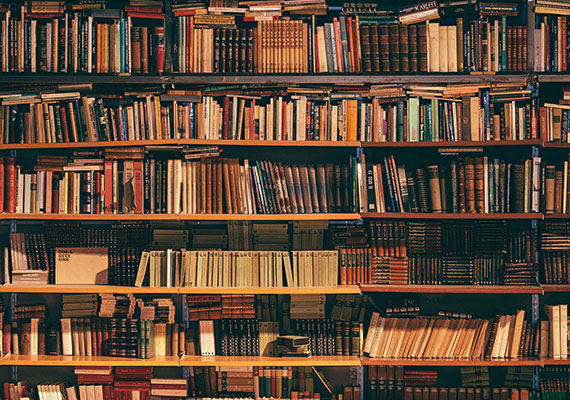PIXMA GM4070
PIXMA GM4070
Designed for high volume monochrome printing at low running cost. This printer also has the option for colour document printing.
Key Features
Features

High Page Yield Ink Bottle
With high page yield ink bottle 8 300 pages, users can enjoy printing without having to worry about cost of ink, or ink supplies running low.

Optional Colour Printing
Allow users to perform colour document printing*.

Auto Document Feeder
35 sheets of originals can be loaded for batch scanning and copying.

Auto Duplex Printing
Enjoy heightened productivity and ease of use by printing on both sides of papers automatically.

2-Way Paper Feeding
Paper can be loaded for printing in 2 directions, via front cassette and rear feeding, eliminating the need to remove paper stacks and reloading.

Mobile and Cloud Printing
With the Canon PRINT Inkjet/SELPHY mobile app for iOS and Android OS, you can print documents stored in local device memory, or cloud storage.
Related Pages
Related Consumables
Ink/Ribbon
|
Product Name
|
Page Yield
|
Product Type
|
Price
|
|
Ink Bottle GI-70 (Pigment Black)
|
Ink Bottle
|
||
|
CL-741 (Colour)
|
Ink Cartridge
|
||
|
CL-741XL (Colour)
|
Ink Cartridge
|
MRP Rs. 2 945.00/U
inclusive of all taxes
|
|
|
BH-70 (Black)
|
Print Head
|
Related Reads
Specifications
|
Print Head / Ink |
|
|
Type |
Permanent (Replaceable) |
|
Number of Nozzles |
Black: 640 nozzles (Optional Colour: 1 152 nozzles) |
|
Ink Cartridges |
GI-70 (Pigment Black) |
|
Printing Resolution |
600 (horizontal)*1 x 1 200 (vertical) dpi |
|
Print Speed*2 Based on ISO/IEC 24734 |
|
|
Document (ESAT/Simplex) |
13.0 images per minute (black) / 8.8 ipm (colour) |
|
Photo (10.16 x 15.24cm) (PP-201/Borderless) |
- |
|
Printable Width |
203.2 mm (20.32cm), Borderless: 216 mm (21.59cm) |
|
Printable Area |
|
|
Bordered Printing |
#10 Envelope/DL Envelope: |
|
Bordered Auto 2-Sided Printing |
Top / Bottom margin: 5mm |
|
Support Media |
|
|
Rear Tray |
Plain Paper (64 - 105 g/m² (gsm)) |
|
Cassette |
Plain Paper (64 - 105 g/m² (gsm)) |
|
Paper Size |
|
|
Rear Tray |
A4, A5, B5,l, LGL, Envelopes (DL, COM10), Card Size (91 x 55mm) |
|
Cassette |
A4, A5, B5,l |
|
Paper Handling (Number) |
|
|
Rear Tray |
Plain Paper (A4, 64 g/m² (gsm)) = 100 |
|
Cassette |
Plain Paper (A4, 64 g/m² (gsm)) = 250 |
|
Support Media for Auto 2-sided printing |
|
|
Type |
Plain Paper |
|
Size |
A4, A5, B5, l |
|
Paper Weight |
|
|
Rear Tray |
Plain Paper: 64 - 105 g/m² (gsm) |
|
Cassette |
Plain Paper: 64 - 105 g/m² (gsm) |
|
Ink End Sensor |
Electrode type and dot count type combined |
|
Print Head Alignment |
Auto/Manual |
Scan*3
|
Scanner Type |
Flatbed |
|
Scanner Method |
CIS (Contact Image Sensor) |
|
Optical Resolution*4 Optical resolution scan is available, only when you use TWAIN Driver. |
1 200 x 2 400 dpi |
|
Scanning Bit Depth (Input/Output) |
|
|
Grayscale |
16 bit/8 bit |
|
Colour |
RGB each 16 bit/8 bit |
|
Line Scanning Speed*5 |
|
|
Grayscale |
1.5 ms/line (300 dpi) |
|
Colour |
3.5 ms/line (300 dpi) |
|
Document Size |
|
|
Flatbed |
A4/l (216 x 297mm) |
|
ADF |
A4/l/LGL |
Copy
|
Document Size |
A4/l |
|
Compatible Media |
|
|
Size |
A4/A5/B5/l/LGL/Card Size (91 x 55mm) |
|
Type |
Plain Paper |
|
Image Quality |
3 positions (Economy, Standard, High) |
|
Density Adjustment |
9 positions, Auto intensity (AE copy) |
|
Copy Speed*6 Based on ISO/IEC 24734 |
|
|
Document (B&W) (sFCOT/Simplex) / (sESAT/Simplex) |
12s / 10.7 images per minute |
|
Document (ADF): Black ESAT/Simplex |
11.5 images per minute |
Network
|
Protocol |
SNMP, HTTP, TCP/IP (IPv4/IPv6) |
|
Wired LAN |
|
|
Network Type |
IEEE802.3u (100BASE-TX) IEEE802.3 (10BASE-T) |
|
Data Rate |
10M/100Mbps (Auto switchable) |
|
Wireless LAN |
|
|
Network Type |
IEEE802.11n / IEEE802.11g / IEEE802.11b |
|
Frequency Band |
2.4 GHz |
|
Channel*7 |
1 - 13 |
|
Security |
WEP64/128 bit |
|
Direct Connection (Wireless LAN) |
Available |
Printing Solutions
|
Canon Print Service |
Available |
|
PIXMA Cloud Link |
Available |
|
Canon PRINT |
Available |
System Requirements*8
|
|
Windows 10 / 8.1 / 7 SP1 |
General Specifications
|
Operation Panel |
|
|
Display |
5.08 cm LCD |
|
Language |
32 Selectable Languages: Japanese / English / German / French / Italian / Spanish / Dutch / Portuguese / Norwegian / Swedish / Danish / Finnish / Russian / Czech / Hungarian / Polish / Slovene / Turkish / Greek / Simplified Chinese / Traditional Chinese / Korean / Indonesian / Slovakian / Estonian / Latvian / Lithuanian / Ukrainian / Romanian / Bulgarian / Thai / Croatian / Vietnamese |
|
ADF |
|
|
Paper Handling (Plain Paper) |
A4, l = 35, LGL = 5, others = 1 |
|
Interface |
Hi-Speed USB 2.0 |
|
PictBridge (Wireless LAN / LAN) |
Available |
|
Operating Environment*9 |
|
|
Temperature |
5 - 35°C |
|
Humidity |
10 - 90% RH (no dew condensation) |
|
Recommended Environment*10 |
|
|
Temperature |
15 - 30°C |
|
Humidity |
10 - 80% RH (no dew condensation) |
|
Storage Environment |
|
|
Temperature |
0 - 40°C |
|
Humidity |
5 - 95% RH (no dew condensation) |
|
Quiet Mode |
Available |
|
Acoustic Noise (PC Print) |
|
|
Plain Paper (A4, B/W)*11 |
50.5dB |
|
Power |
AC 100-240 V, 50/60 Hz |
|
Power Consumption |
|
|
OFF |
0.3 W |
|
Standby (scanning lamp is off) |
0.8 W |
|
Standby (all ports connected, scanning lamp is off) |
1.7 W |
|
Time to enter Standby mode [EU only - for ErP Lot 26 regulation] |
11m 9s |
|
Printing*12 |
10 W |
|
Environment |
|
|
Regulation |
RoHS (EU, China), WEEE (EU) |
|
Duty Cycle |
15 000 pages/month |
|
Dimension (WxDxH) |
|
|
Factory Configuration |
403 x 369 x 234mm |
|
Output/ADF trays extended |
403 x 701 x 305mm |
|
Weight |
9.2kg |
Page Yield
|
Plain Paper (A4 pages) |
Standard: |
- Ink droplets can be placed with a pitch of 0.000529167cm
- Document print speeds are the average of ESAT (Word, Excel, PDF) in Office Category Test for the default simplex mode, ISO/IEC 24734.
Photo print speed is based on the default setting using ISO/JIS-SCID N2 on Photo Paper.
Plus Glossy II and does not take into account data processing time on host computer.
Print speed may vary depending on system configuration, interface, software, document complexity, print mode, page coverage, type of paper used etc. - TWAIN driver (ScanGear) is based on the TWAIN specification V1.9 and requires the Data Source Manager comes with the operating system.
- Optical resolution is a measure of hardware sampling resolution, based on ISO 14473 standard.
- The fastest speed in Hi-Speed USB on Windows PC. Transfer time to computer is not included.
- Copy speeds are the average of sFCOT and sESAT, ISO/IEC 29183.
Copy speeds (ADF) are ESAT of copy in sequence, ISO/IEC24735.
Copy speed may vary depending on document complexity, copy mode, page coverage, type of paper used etc. and does not take into account warm-up time. - 1-11 in US, CND, LTN, BRA, TW and HK.
- Please visit http://asia.canon to check OS compatibility and to download the latest driver updates.
- The performance of the printer may be reduced under certain temperature and humidity conditions.
- For the temperature and humidity conditions of papers such as photo paper, refer to the paper's packaging or the supplied instructions.
- Acoustic Noise is measured based on ISO7779 standard with default setting.
- Print: When printing ISO/JIS-SCID N2 on A4 size plain paper using default settings.
- Declared yield value in accordance with ISO/IEC 24711 (for A4 size) using ISO/IEC 24712 test file, and ISO/IEC 29102 (for 10.16 x 15.24cm size) using ISO/IEX 29103 test file. Values obtained by continuous printing.
- This printer is a monochrome printer.
Print colour document with optional colour cartridge.
Once the installed colour cartridge is depleted, please replace with a new colour cartridge or a contact protector has to be installed. - The economy mode reduces the black ink consumption by lowering the density, 38% more pages than the standard mode can be printed.
The page yield (A4 size) is based on the consumption data from the succeeding ink bottle but not the first ink bottle. Page yield is the estimated value based on Canon individual test method using the ISO/IEC 24712 chart under ideal print conditions & continuous printing simulation with the replacement after initial setup. Mentioned print yield is from the replacement set of 4-ink bottles (C/M/Y/BK). Black bottle contains 170ml ink and each colour bottle contains 70ml of ink. Page yield varies significantly depending on contents printed and other factors.
Disclaimers |
|
TCO Calculator
Product Disclaimer
- 01. Prices, specifications, availability and terms of offers may change without notice.
- 02. Products / Services may be manufactured by and/or supplied to us by third party manufacturers / suppliers for distribution / resale (non-Canon brand products).
- 03. Prices above are maximum retail price (MRP) and may change without prior notice.