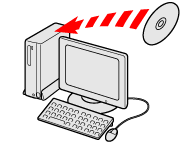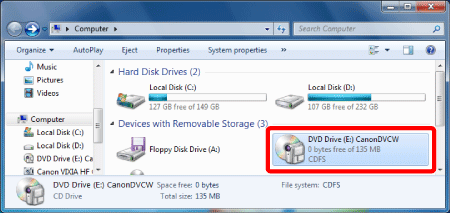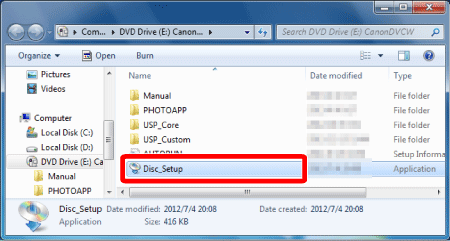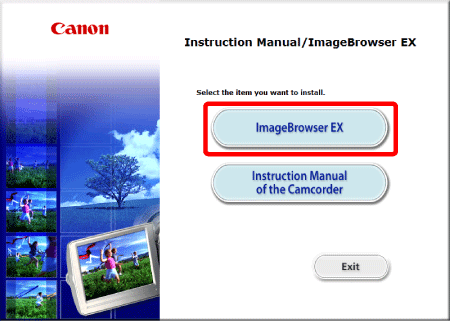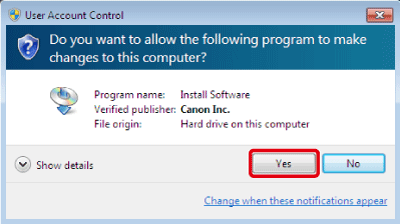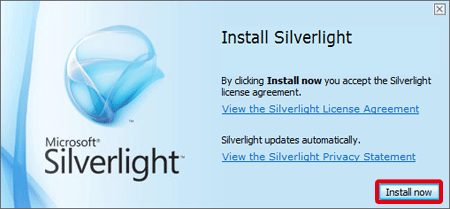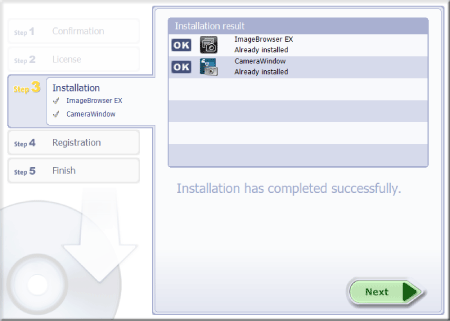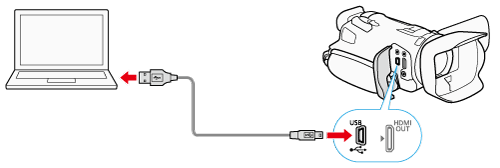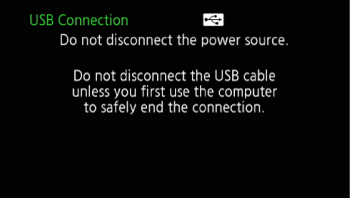Solution
With the supplied software ImageBrowser EX you can save MP4 movies and photos to your computer and easily organize them. Refer to the 'ImageBrowser EX Instruction Manual' (PDF file) for the full system requirements and other information.
NOTE
The procedure is shown in Windows 7 for the purposes of explanation. The setting procedures and screens displayed may differ depending on your computer’s operating system.
Install the software before you connect the camcorder to the computer for the first time. Make sure to install the software even if you have a different version of ImageBrowser EX on your computer. The auto-update function of the software may make available to you features optimized for this camcorder.
The 'ImageBrowser EX Instruction Manual' will also be installed with the software.
REFERENCE
Before installing the software, make sure your computer is connected to the Internet.
1. Insert the VIXIA/LEGRIA CD-ROM into the computer’s disc drive.
2. Open the drive into which you inserted the CD-ROM using Windows Explorer.
REFERENCE
Mac OS: Use Finder and click on the CD-ROM icon.
3. Click/Double-click the Disc_Setup.exe icon.
4. Click [ImageBrowser EX].
5. Follow the onscreen instructions to select your area (continent), country/region and language.
- Available options will vary depending on your country/region.
6. In the main installer panel, click [Easy Installation].
- For Windows users, if a User Account Control dialog box appears, follow the instructions.
7. Follow the onscreen instructions to complete the installation.
- During the installation process, you may be prompted to install Microsoft Silverlight. Follow the instructions to do so.
- CameraWindow will also be installed.
REFERENCE
To check that the software was installed correctly
- You can check that the software was installed correctly by looking for the ImageBrowser EX icon in the following location.
- Windows: From the Start menu, All Programs > Canon Utilities > ImageBrowser EX
- Windows 8: On the Desktop screen.
- Mac OS: In the Dock, on the Desktop.
If you cannot find the icon, check your Internet connection and install the software again.
- First-time connection to a computer running Windows
The first time you connect the camcorder to the computer, you also need to select the CameraWindow auto-launch setting.
Connecting the Camcorder to a Computer
1. Camcorder: Power the camcorder using the compact power adapter.
2. Set the power switch to <MEDIA>.
3. Connect the camcorder to the computer using the supplied USB cable.
Camcorder: When the connection is successfully established, [USB Connection] appears on the screen.
4. Save the recordings onto the computer.
- Refer to relevant sections in the 'ImageBrowser EX Instruction Manual', which can be accessed through the ? menu on the upper right of the software's screen.
IMPORTANT
- When the camcorder is connected to a computer:
- Do not open the double memory card slot cover and do not remove the memory card.
- Do not access, change or delete any of the camcorder’s folders or files directly from the computer as this may result in permanent data loss.
- Observe the following precautions while the ACCESS indicator is on or flashing. Failing to do so may result in permanent data loss.
- Do not open the double memory card slot cover.
- Do not disconnect the USB cable.
- Do not turn off the camcorder or the computer.
- Do not change the camcorder’s operating mode.
- Operation may not work correctly depending on the specifications/settings of your computer.
- If you wish to use the recordings on your computer, make copies of them first. Use the copied files, retaining the originals.
NOTE
- Depending on the computer, you may not be able to play back movies.
- The following types of MP4 scenes will be recognized as multiple files on other devices.
- Scenes recorded at 35 Mbps exceeding 30 minutes
- Scenes recorded with a recording mode other than 35 Mbps exceeding 1 hour
- Users of Windows 8, Windows 7, Windows Vista, Windows XP and Mac OS X:
Your camcorder is equipped with the standard Picture Transfer Protocol (PTP) allowing you to transfer photos (JPEG only) simply by connecting the camcorder to a computer using the supplied USB cable, without having to install the supplied software ImageBrowser EX.