How to replace the toner cartridges
Solution
IMPORTANT
Operational requirements and restrictions are indicated at the end of this page. Be sure to read these items carefully in order to operate the printer correctly, and to avoid damage to the printer.
When <PREP."color" TNR>/<CHG."color" TNR> appears:
Toner cartridges are consumable products. If the toner is running out during printing, a message appears in the display.
| Message | When it is Displayed | Contents and Remedies |
 (X indicates K, Y, M, or C) | When a toner cartridge needs to be replaced soon |
- You can continue to print. - Have ready a new toner cartridge of the indicated color. - It is recommended that you replace the toner cartridge before printing a large amount of data. |
 (X indicates K, Y, M, or C) | When a toner cartridge needs to be replaced soon | - The printer stops printing. - Pressing [Online] continues the job. - Have ready a new toner cartridge of the indicated color. - It is recommended that you replace the toner cartridge before printing a large amount of data. |
 (X indicates K, Y, M, or C) | When a toner cartridge has reached the end of its life | - When <1G CHG.K TNR> appears, the printer stops printing, and you cannot continue the job. - When <1G CHG.X TNR> (X = Y, M, C) appears, you can print only in black and white. - Replace the toner cartridge of the indicated color with a new one. |
* "K", "Y", "C", and "M" in a message indicate Black, Yellow, Cyan, and Magenta respectively.
How to replace a toner cartridge:
If any of the following messages appears, replace the toner cartridge of the indicated color with a new one.
- <1G CHG.K TNR>...Replace the black toner cartridge.
- <1G CHG.Y TNR>...Replace the yellow toner cartridge.
- <1G CHG.M TNR>...Replace the magenta toner cartridge.
- <1G CHG.C TNR>...Replace the cyan toner cartridge.
1. Open the toner cover.
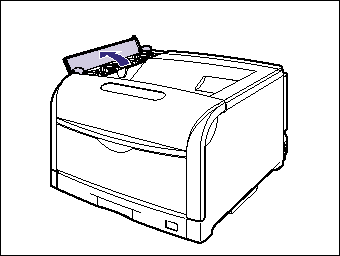
2. Tilt the lock release lever (A) of the toner cartridge to be replaced to the position of "  " to lock the toner cartridge.
" to lock the toner cartridge.
 " to lock the toner cartridge.
" to lock the toner cartridge. 
Align the circle mark on the lock release lever with that on the toner cartridge.
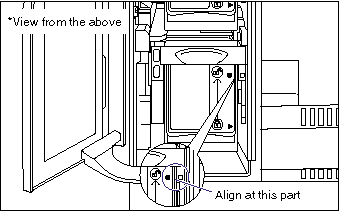
3. Remove the toner cartridge from the printer.
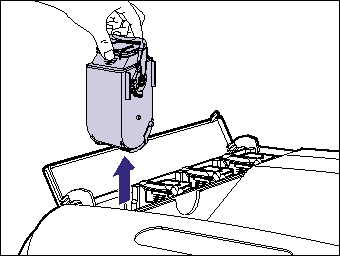
4. Take the toner cartridge out of the box, and then take it out of the protective bag.
While holding the center portion on the top of the protective pack, open it to left and right.
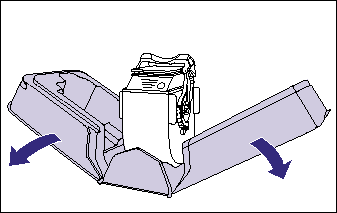
5. Hold the toner cartridge so that the tab (A) is at the bottom, and then shake it up and down 10 times each as shown in the figure to evenly distribute the toner inside the cartridge.
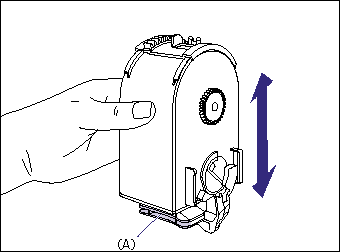
6. While holding the tab, insert the toner cartridge into the printer (1), and then push it gently until it stops (2) as shown in the figures.
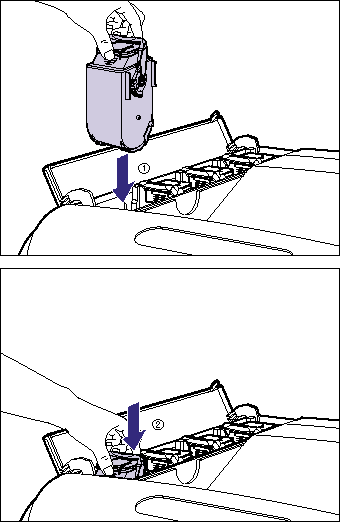
Insert the toner cartridge so that the orientation of the character on the toner cartridge and that on the toner cover match.
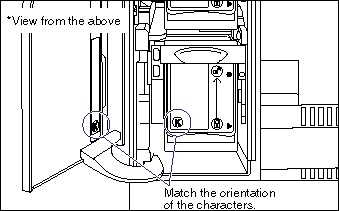
7. Tilt the lock release lever (A) to the position of "  " to lock the toner cartridge.
" to lock the toner cartridge.
 " to lock the toner cartridge.
" to lock the toner cartridge.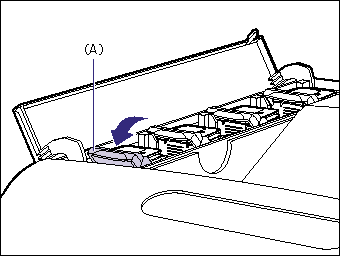
Align the triangular mark on the lock release lever with that on the toner cartridge.

8. Close the toner cover.
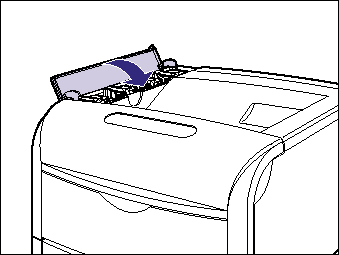
If you replaced a toner cartridge when <1G CHG."color" TNR> was not being displayed, reset the counter using the following procedure.
How to reset the counter of a toner cartridge:
If you replaced a toner cartridge when <1G CHG."color" TNR> was not being displayed, reset the counter using the following procedure.
IMPORTANT
Perform this procedure only after you replaced a toner cartridge when <1G CHG."color" TNR> was not being displayed.
1. Press  .
.
 .
.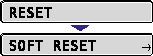
2. Select CHANGE TONER using  and
and  , then press
, then press  .
.
 and
and  , then press
, then press  .
.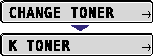
The color of the toner cartridge is displayed.
3. Select the toner cartridge of which you want to reset the counter using  and
and  , then press
, then press  .
.
 and
and  , then press
, then press  .
.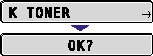
A confirmation message is displayed.
4. Press  .
.
 .
.The printer does not initialize the counter if you press  without pressing
without pressing  .
.
 without pressing
without pressing  .
.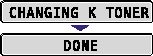
IMPORTANT
a. If the printing appears faint or inconsistent even when a message does not appear, this may be due to any toner cartridge reaching the end of its life. Do not continue to use the toner cartridge and replace it with new one when there is deterioration in print quality. When you are replacing a toner cartridge, be sure to use a toner cartridge designed for this printer. When you purchase a replacement toner cartridge, contact your local authorized Canon dealer.
b. If you replaced a toner cartridge when <1G CHG."color" TNR> was not being displayed, be sure to reset the counter of the toner cartridge.
c. Be sure to use only the toner cartridges designed for this printer.
d. The toner cartridges are installed from the bottom in order of Yellow, Magenta, Cyan, and Black.
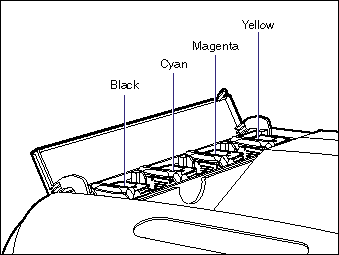
e. If the toner cartridge cannot be removed, check if the circle mark on the lock release lever is aligned with that on the toner cartridge. If you try to remove the toner cartridge forcefully, this may result in damage to the printer.
f. Keep the protective bag for the toner cartridge. It may be required after taking out the toner cartridge for printer maintenance.
g. If toner is not distributed evenly, this may result in deterioration in print quality. Be sure to carry out this procedure properly.
h. If you cannot close the toner cover, check if the toner cartridges are installed properly. If you try to close the toner cover forcefully, this may result in damage to the printer or toner cartridges.
i. Do not leave the toner cover open for a long time after installing the toner cartridge.
NOTE
a. The lifetime of the toner cartridges (Canon Genuine Toner Cartridges) designed for this printer is as follows. Page counts are for A4 at 5% page coverage with the default print density setting. The level of toner consumption varies depending on the type of documents printed. If your average document contains a lot of diagrams, charts, or graphs, the life of the toner cartridge will be shorter as they consume more toner.
- Black: Approx. 10,000 pages
- Yellow: Approx. 6,000 pages
- Magenta: Approx. 6,000 pages
- Cyan: Approx. 6,000 pages
b. The packing materials may be changed in form or position to be placed, or may be added or removed without notice.
c. The message <1G CHG."color" TNR> takes several seconds to disappear after the toner cartridge is installed. If the message <1G CHG."color" TNR> does not disappear, remove the replaced toner cartridge, hold the toner cartridge so that its tab is at the bottom, shake the cartridge up and down forcefully again to evenly distribute the toner inside the cartridge, and then install the toner cartridge.
d. If the message <1G CHG."color" TNR> appears after resetting the counter of the toner cartridge, remove the replaced toner cartridge, hold the toner cartridge so that its tab is at the bottom, shake the cartridge up and down forcefully again to evenly distribute the toner inside the cartridge, and then install the toner cartridge.







