Getting Ready to Print (SELPHY CP810)
Solution
CAUTION
- Always use the paper specific to SELPHY CP series printers included in the genuine Canon brand [Color Ink Cassette / Paper Set]. Commercially sold printing paper, regular postcards, or paper specified for use in SELPHY ES series printers cannot be used.
1. Confirm that the [Paper cassette] and the [Ink cassette] have the same size indication.
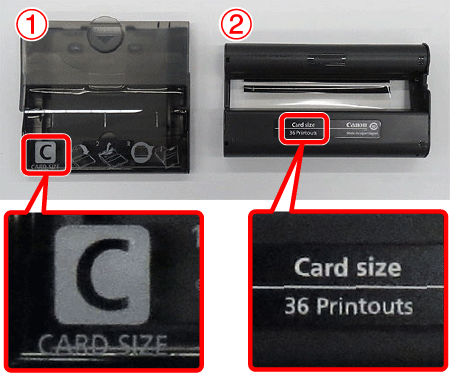
 [Paper cassette]
[Paper cassette] [Ink cassette]
[Ink cassette]2. Confirm that the [Ink sheet] is taut with no slack.
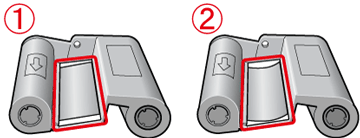
 shows the normal condition.
shows the normal condition.  shows that the [Ink sheet] is slack.
shows that the [Ink sheet] is slack.3. If the [Ink sheet] is slack, take up the slack with the following procedures.
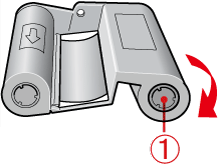
Push the spot indicated by  inward, rotate it in the clockwise direction to roll up the [Ink sheet]. Roll up the [Ink sheet] until the slack is taken up.
inward, rotate it in the clockwise direction to roll up the [Ink sheet]. Roll up the [Ink sheet] until the slack is taken up.
 inward, rotate it in the clockwise direction to roll up the [Ink sheet]. Roll up the [Ink sheet] until the slack is taken up.
inward, rotate it in the clockwise direction to roll up the [Ink sheet]. Roll up the [Ink sheet] until the slack is taken up.CAUTION
- When tightening, turn the sprocket gently without force. Forcing it may cause a tear in the ink sheet or the ink sheet will run out before completing a photo print, resulting in leftover paper.
- Take care not to touch the ink sheet, not to handle the ink cassette with wet hands, and not to get any dust or dirt in the ink sheet. Dirt and water drops may cause lines on photos, poor print quality, a tear in the ink sheet, or cause the printer to malfunction.
4. Open the lid.
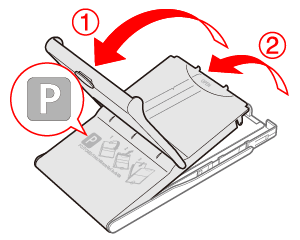
There are two layers of lids. Open the  <Outer lid> first, then open the
<Outer lid> first, then open the  <Inner lid>.
<Inner lid>.
 <Outer lid> first, then open the
<Outer lid> first, then open the  <Inner lid>.
<Inner lid>.5. Hold the paper stack as shown in the illustration, with the shiny side facing up. Do not touch the print side (glossy side) of the paper with your fingers. Doing so may prevent you from making clean prints.
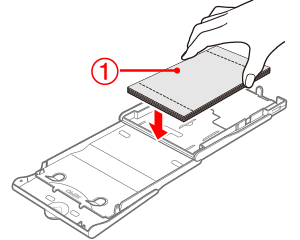
 Paper (glossy side)
Paper (glossy side)NOTE
- If a protective sheet is included with the paper, remove it and set only the paper into the cassette.
- When making Postcard size prints that have an area for pasting a stamp, insert the cards so that the stamp area is faced as shown in the illustration.
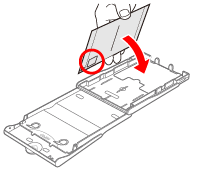
Printing with L Size
- You can print in L size using [PCPL-CP400]* (sold separately). You can also print in Postcard size by removing the adapter as shown in the illustration.
* Some accessories may not be available in some regions.
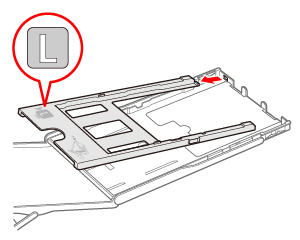
6. Close the <Inner lid> until it clicks into place. Leave the outer lid open during printing.
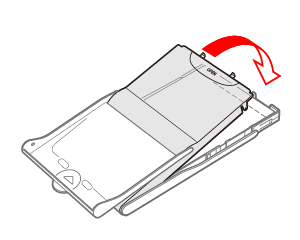
CAUTION
- You can place up to 18 sheets in the paper cassette. Inserting 19 or more sheets may damage the printer or cause malfunction.
- Mistakenly reversing the paper in the cassette may damage the printer.
- Do not bend the paper at the perforations or separate it before printing.
- Do not use label sheets that have begun to peel or label sheets with portions peeled back.
- Do not write on a sheet before printing with the printer. It may lead to a malfunction.
- Do not print on printed paper.
- Never reuse a spent [Ink cassette].
- Do not touch the springs of the paper cassette. If the springs are bent or deformed, paper will not feed correctly into SELPHY.
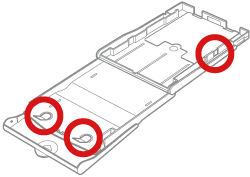
- Take case not to touch or rub the print (the glossy) side of the paper, not to handle the paper with wet hands, and not to get any dust or dirt on the paper. Dirt and water drops may cause lines on photos, poor print quality, or cause the printer to malfunction.
7. Open the <Paper cassette compartment cover> and the <Ink cassette compartment cover> of the printer.
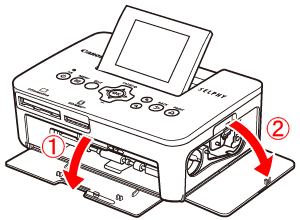
 <Paper cassette compartment cover>
<Paper cassette compartment cover> <Ink cassette compartment cover>
<Ink cassette compartment cover>8. Insert the [Ink cassette].
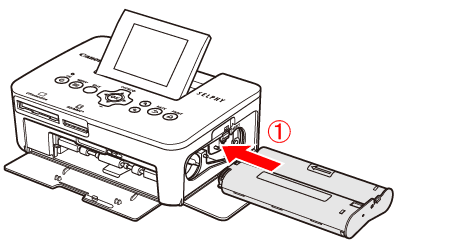
 Insert the ink cassette into the printer in the direction indicated by the arrow on the cassette until it clicks and locks into place.
Insert the ink cassette into the printer in the direction indicated by the arrow on the cassette until it clicks and locks into place. Close the ink cassette compartment cover.
Close the ink cassette compartment cover.NOTE
To remove the [Ink cassette], slide up the <Ink cassette lever>.
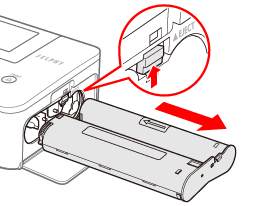
9. Insert the [Paper cassette].

Make sure that the outer lid is open and insert the [Paper cassette] all the way into the compartment.
11. Set up and connect your SELPHY printer in the following manner for safe use.
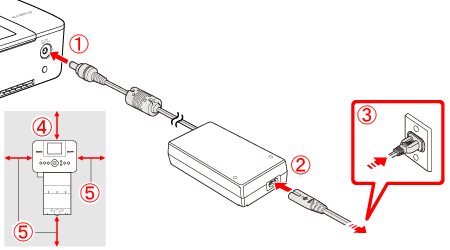
 Connect the [Compact power adapter] to the printer.
Connect the [Compact power adapter] to the printer. Insert the [Power cord] to the [Compact power adapter].
Insert the [Power cord] to the [Compact power adapter]. Plug the other end into a [Power outlet].
Plug the other end into a [Power outlet]. Make sure there is free space of at least the length of the paper behind printer. (During printing the paper will pass in and out.)
Make sure there is free space of at least the length of the paper behind printer. (During printing the paper will pass in and out.) Make sure there is at least 10 cm (4 in.) of free space around printer.
Make sure there is at least 10 cm (4 in.) of free space around printer.CAUTION
- Place SELPHY on a stable and even surface, such as a table. Never place it on an unstable or tilted surface.
- Keep SELPHY at least 1 m (3 ft.) from devices emitting electromagnetic waves or strong magnetic fields.
- Make sure there is at least 10 cm (4 in.) of free space around SELPHY.
- Since paper will pass in and out of SELPHY during printing, make sure the space behind the printer is greater than the length of the paper.
- Do not handle the power cords with wet hands.
- Do not use SELPHY near a device that creates a magnetic field such as a motor, or in a dusty place. This may cause the printer to malfunction.
- Do not place near a television or radio. This may cause the printer to malfunction.
NOTE
- You can also use the Battery Pack [NB-CP2L] sold separately with the SELPHY CP810.
- By attaching the dust protection cover [DPC-CP100], you can prevent dust or dirt from accumulating on the paper. The dust protection cover may not be included in some regions. Purchase separately if required.
- Insert the dust protection cover as shown in the illustration.
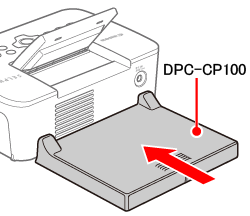
- In a place with a lot of dust or dirt, or outdoors, the dust protection cover may not be able to prevent dust or dirt from accumulating on the paper, so take care to select a clean environment when using SELPHY.
- Store the dust protection cover in a bag to prevent dust from collecting when not using.







