Cannot Install the Printer Driver
Issue
Cause and Solution
If the installation does not start even after the Setup CD-ROM is inserted into your computer's disc drive:

Start the installation following the procedure below.
1. Click Start then Computer.
In Windows XP, click Start then My Computer.
In Windows 2000, double-click the  My Computer icon on the desktop.
My Computer icon on the desktop.
 My Computer icon on the desktop.
My Computer icon on the desktop.2. Double-click the  CD-ROM icon on the displayed window.
CD-ROM icon on the displayed window.
 CD-ROM icon on the displayed window.
CD-ROM icon on the displayed window.If the contents of the CD-ROM are displayed, double-click MSETUP4.EXE.

Double-click the  CD-ROM icon on your desktop to start installation.
CD-ROM icon on your desktop to start installation.
 CD-ROM icon on your desktop to start installation.
CD-ROM icon on your desktop to start installation.NOTE
- If the CD-ROM icon is not displayed, try the followings:
- Remove the CD-ROM from your computer, then insert it again.
- Restart your computer.
- If the icon is still not displayed, try different discs and see if they are displayed. If other discs are displayed, there is a problem with the Setup CD-ROM. In this case, contact the service center.
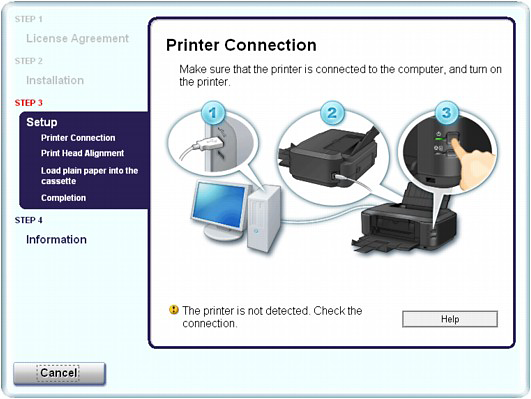
If you are unable to proceed beyond the Printer Connection screen, make sure that the USB cable is securely plugged into the USB port of the printer and is connected to the computer, and then follow the procedure below to reinstall the printer driver.
NOTE
- In Windows Vista, The printer is not detected. Check the connection. may be displayed depending on the computer you use. In this case, wait for a while. If you still cannot proceed to the next step, follow the procedure below to reinstall the printer driver.
1. Click Cancel on the Printer Connection screen.
2. Click Start Over on the Installation Failure screen.
3. Click Back on the screen that appears next.
4. Click Exit on the PIXMA XXX screen, then remove the CD-ROM.
5. Turn the printer off.
6. Restart the computer.
7. Make sure that you have no application software running.
8. Insert the CD-ROM again, then perform Easy Install to install the printer driver.
Follow the procedure described in your setup manual for proper installation.
If the driver was not installed correctly, uninstall the printer driver, restart your computer, then reinstall the driver.
If you reinstall the printer driver, perform Custom Install on the Setup CD-ROM, then select IJ Printer Driver.
NOTE

- If the installer was forced to be terminated due to a Windows error, the system may be in an unstable condition and you may not be able to install the driver. Restart your computer before reinstalling.
Install the Software
To use the printer by connecting it to a computer, software including the drivers needs to be copied (installed) to the computer's hard disk. The installation process takes about 20 minutes. (The installation time varies depending on the computer environment or the number of applications to be installed.)
The screens below are based on Windows Vista operating system Ultimate Edition (hereafter referred to as "Windows Vista") and Mac OS X v.10.5.x.







