Copying ID Card
Solution
You can make copies of a card printed on both sides like an ID card. The printed images on the front-back both sides of a paper are placed on exactly the same position like the original card.
NOTE
- You must place a document on the platen glass when using this function.
- The zoom ratio will automatically be set to <100%> with this feature. You cannot change the copy size.
- The paper size you can use is A4 or LTR. If you select other paper size in the paper size setting, the ID card copy function will be canceled automatically.
- When you select the ID card copy, the other copy settings you made, such as the copy ratio and paper size, will be canceled automatically.
- This function cannot be used with the 2 on 1 mode, the collating mode, or the 2-sided copying mode.
1. Place a card on the platen glass.
Place a card as indicated below.
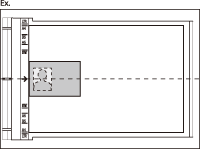
Align the center of a card with the arrow mark.
2. Press  [COPY].
[COPY].
 [COPY].
[COPY].3. Press  [Collate/2 on 1] repeatedly to select <ID CARD COPY>, then press [OK].
[Collate/2 on 1] repeatedly to select <ID CARD COPY>, then press [OK].
 [Collate/2 on 1] repeatedly to select <ID CARD COPY>, then press [OK].
[Collate/2 on 1] repeatedly to select <ID CARD COPY>, then press [OK].4. Use  -
-  [numeric keys] to enter the desired copy quantity (1 to 99).
[numeric keys] to enter the desired copy quantity (1 to 99).
 -
-  [numeric keys] to enter the desired copy quantity (1 to 99).
[numeric keys] to enter the desired copy quantity (1 to 99).5. Press  [start].
[start].
 [start].
[start].6. Turn and place the card.
Place the card as indicated below.
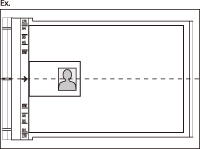
Align the center of a card with the arrow mark.
7. Press  [start].
[start].
 [start].
[start].NOTE
To cancel all settings, press  [Stop/Reset].
[Stop/Reset].
 [Stop/Reset].
[Stop/Reset].






