Setting Paper Size and Type
Solution
You can register a frequently used paper size and type for the stack bypass tray.
The default setting is <Off>.
1. Press  (Main Menu).
(Main Menu).
 (Main Menu).
(Main Menu).2. Press the right Any key to select <Additional Func.>.
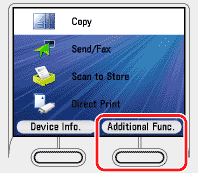
3. Use [  ] , [
] , [  ] or
] or  (Scroll Wheel) to select <Paper Settings>, then press [OK].
(Scroll Wheel) to select <Paper Settings>, then press [OK].
 ] , [
] , [  ] or
] or  (Scroll Wheel) to select <Paper Settings>, then press [OK].
(Scroll Wheel) to select <Paper Settings>, then press [OK].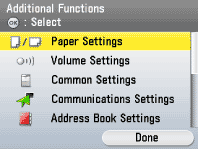
4. Use [  ] , [
] , [  ] or
] or  (Scroll Wheel) to select <Stack Bypass Paper (Std.)>, then press [OK].
(Scroll Wheel) to select <Stack Bypass Paper (Std.)>, then press [OK].
 ] , [
] , [  ] or
] or  (Scroll Wheel) to select <Stack Bypass Paper (Std.)>, then press [OK].
(Scroll Wheel) to select <Stack Bypass Paper (Std.)>, then press [OK].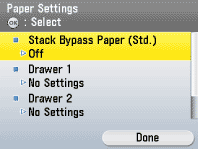
5. Use [  ] , [
] , [  ] or
] or  (Scroll Wheel) to select <On>, then press the right Any key to select <Option>.
(Scroll Wheel) to select <On>, then press the right Any key to select <Option>.
 ] , [
] , [  ] or
] or  (Scroll Wheel) to select <On>, then press the right Any key to select <Option>.
(Scroll Wheel) to select <On>, then press the right Any key to select <Option>.If you do not want to set the stack bypass standard settings, select <Off>, then press [OK], and press  (Main Menu) to return to the Main Menu screen.
(Main Menu) to return to the Main Menu screen.
 (Main Menu) to return to the Main Menu screen.
(Main Menu) to return to the Main Menu screen.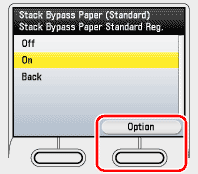
6. Use [  ] , [
] , [  ] or
] or  (Scroll Wheel) to select paper size, then press [OK].
(Scroll Wheel) to select paper size, then press [OK].
 ] , [
] , [  ] or
] or  (Scroll Wheel) to select paper size, then press [OK].
(Scroll Wheel) to select paper size, then press [OK].- You can select from the following paper sizes: <A4>, <A5>, <B5>, <Custom Size>, <COM 10>, <Monarch>, <DL>, <ISO-C5>, <ISO-B5>
- If you use inch size paper, press the right Any key to select <Inch Size> and select the paper size you want to use.
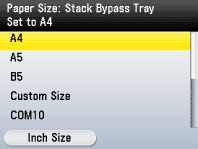
7. Use [  ] , [
] , [  ] or
] or  (Scroll Wheel) to select paper type, then press [OK].
(Scroll Wheel) to select paper type, then press [OK].
 ] , [
] , [  ] or
] or  (Scroll Wheel) to select paper type, then press [OK].
(Scroll Wheel) to select paper type, then press [OK].You can select from the following paper types:
<Plain>, <Plain H>, <Recycled Paper>, <Color>, <Bond>, <Heavy 1>, <Heavy 2>, <Transparencies>, <Labels>, <Rough>
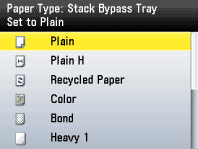
8. Press  (Main Menu) to return to the Main Menu screen.
(Main Menu) to return to the Main Menu screen.
 (Main Menu) to return to the Main Menu screen.
(Main Menu) to return to the Main Menu screen.When you load different sizes and/or types of paper for each paper drawer, follow this procedure to change the settings.
The default settings are <A4> and <PLAIN PAPER>.
1. Press  (Main Menu).
(Main Menu).
 (Main Menu).
(Main Menu).2. Press the right Any key to select <Additional Func.>.
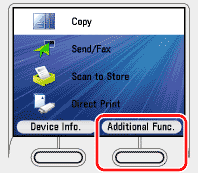
3. Use [  ] , [
] , [  ] or
] or  (Scroll Wheel) to select <Paper Settings>, then press [OK].
(Scroll Wheel) to select <Paper Settings>, then press [OK].
 ] , [
] , [  ] or
] or  (Scroll Wheel) to select <Paper Settings>, then press [OK].
(Scroll Wheel) to select <Paper Settings>, then press [OK].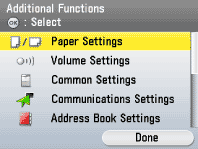
4. Use [  ] , [
] , [  ] or
] or  (Scroll Wheel) to select <Drawer 1> or <Drawer 2>*, then press [OK].
(Scroll Wheel) to select <Drawer 1> or <Drawer 2>*, then press [OK].
 ] , [
] , [  ] or
] or  (Scroll Wheel) to select <Drawer 1> or <Drawer 2>*, then press [OK].
(Scroll Wheel) to select <Drawer 1> or <Drawer 2>*, then press [OK].*Only when the optional Paper Drawer (Paper Drawer 2) is attached.
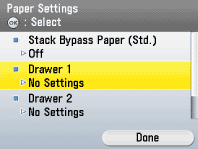
5. Use [  ] , [
] , [  ] or
] or  (Scroll Wheel) to select paper size, then press [OK].
(Scroll Wheel) to select paper size, then press [OK].
 ] , [
] , [  ] or
] or  (Scroll Wheel) to select paper size, then press [OK].
(Scroll Wheel) to select paper size, then press [OK].- You can select from the following paper sizes: <A4>, <A5>, <B5>
- If you use inch size paper, press the right Any key to select <Inch Size> and perform the step above.
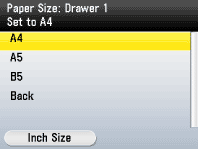
6. Use [  ] , [
] , [  ] or
] or  (Scroll Wheel) to select paper type, then press [OK].
(Scroll Wheel) to select paper type, then press [OK].
 ] , [
] , [  ] or
] or  (Scroll Wheel) to select paper type, then press [OK].
(Scroll Wheel) to select paper type, then press [OK].- You can select from the following paper types:
<Plain>, <Plain H>, <Recycled Paper>, <Color>, <Bond>, <Heavy 1>, <Rough>
- If you use the paper drawer 2*, repeat the steps 4 to 6 for the paper drawer 2*.
* Only when the optional Paper Drawer (Paper Drawer 2) is attached.
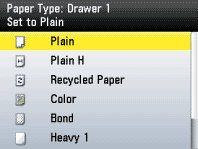
7. Press  (Main Menu) to return to the Main Menu screen.
(Main Menu) to return to the Main Menu screen.
 (Main Menu) to return to the Main Menu screen.
(Main Menu) to return to the Main Menu screen.






