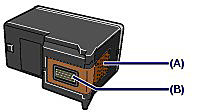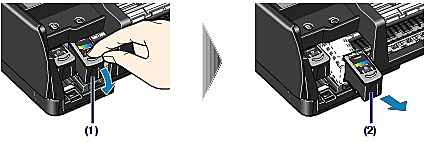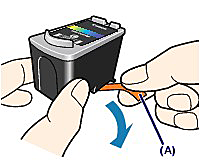Solution
When FINE Cartridges run out of ink, follow the procedure below to replace them.
IMPORTANT
- Do not touch the electrical contacts (A) or print head nozzles (B) on a FINE Cartridge. The printer may not print out properly if you touch it.
- To maintain optimal printing quality, we recommend the use of specified Canon brand FINE Cartridges. Refilling ink is not recommended.
- If you remove a FINE Cartridge, replace it immediately. Do not leave the printer with FINE Cartridges removed.
- Replace empty cartridges with new ones. If you insert FINE Cartridges that have been removed once, the printer may not print out properly due to some reasons such as clogging of the nozzles. Furthermore, with such cartridges, the Low Ink Warning may not appear properly.
- To maintain optimal print quality, install FINE Cartridges in the printer within the date indicated on the package box. And also use up FINE Cartridges within six months after the installation (We recommend you to put down the date when installing them).
NOTE
- If a FINE Cartridge runs out of ink, you can print with either Color or Black FINE Cartridge, in whichever ink remains, only for a while. However the print quality may be reduced compared to when printing with both cartridges. We recommend to use new FINE cartridges in order to obtain optimum qualities. Even when printing with one ink only, print with leaving the empty FINE Cartridge installed. If either of the Color FINE Cartridge or Black FINE Cartridge is not installed, an error occurs and the printer cannot print.
- Color ink may be consumed even when printing a black-and-white document or when black-and-white printing is specified. Every ink is also consumed in Print Head Cleaning and Print Head Deep Cleaning, which may be necessary to maintain the printer's performance. When ink has run out, replace the FINE Cartridge immediately with a new one.
1.Make sure that the power is turned on, and open the Front Cover.
The FINE Cartridge Holder moves to the replacement position.
CAUTION
- Do not hold the FINE Cartridge Holder to stop or move it forcibly.
- Do not touch the metallic parts or other parts inside the printer.
IMPORTANT
If the Front Cover is left open for more than 10 minutes, the FINE Cartridge Holder moves to the right. In this case, close and reopen the Front Cover.
2.Remove the empty FINE Cartridge.
(1) Push down the FINE Cartridge.
(2) Remove the FINE Cartridge.
IMPORTANT
- Handle FINE Cartridges carefully to avoid staining of clothing or the surrounding area.
- Discard empty FINE Cartridges according to the local laws and regulations regarding disposal of consumables.
3.Prepare the new FINE cartridge.
Take the new FINE Cartridge out of its package and remove the orange protective tape (A) gently.
IMPORTANT
- If you shake a FINE Cartridge, ink may spill out and stain your hands or the surrounding area. Handle FINE Cartridges carefully.
- Be careful not to stain your hands or surrounding area with ink on the removed protective tape.
- Do not reattach the protective tape once you have removed it. Discard it according to the local laws and regulations regarding disposal of consumables.
- Do not touch the electrical contacts or print head nozzles on a FINE Cartridge. The printer may not print properly if you touch it.
4.Install the FINE Cartridge.
(1) Insert a new FINE Cartridge all the way into the appropriate slot.
The Black FINE Cartridge should be installed into the left slot (B) and the Color FINE Cartridge should be into the right slot (C).
(2) Push up the FINE Cartridge until it clicks into place.
IMPORTANT
The printer cannot print unless both the Black and Color FINE Cartridges are installed. Be sure to install both the FINE Cartridges.
5.Close the Front Cover.
NOTE
- If the Alarm lamp still flashes orange after the Front Cover is closed, refer to the [ Alarm Lamp Flashes Orange ]
- When you start printing after replacing the FINE Cartridge, the printer starts cleaning the Print Head automatically. Do not perform any other operations until the printer completes the cleaning of the Print Head. The Power lamp flashes green during cleaning.
- If the printed ruled lines are misaligned or the print head position is misaligned, align the print head position. See [ Aligning the Print Head ].