Switching to Either Color Printing or Black and White Printing Automatically
Solution
1. Select [Print] from the [File] menu in the application.
The [Print] dialog box is displayed.
NOTE
Printing procedures vary depending on the application you are using. For details on the printing procedures, see the instruction manual supplied with the application.
2. Select the name of this printer, then click [Properties] or [Preferences].
3. Display the [Quality] sheet.
4. Select [Color Mode].
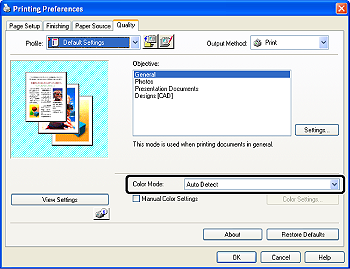
[Black and White]: Prints in black and white, even for color print data. It is convenient if you use this option when printing a test page of the color print data.
[Color]: Prints using four colors of CMYK (Cyan, Magenta, Yellow and Black). Color printing with 16,700,000 colors can be performed by pseudo-gradation.
[Auto Detect]: Depending on the document type, automatically switches to either color printing or black and white printing.
NOTE
You can also select the color mode by clicking [  ] on Preview in the [Page Setup], [Paper Source], and [Finishing] sheets.*
] on Preview in the [Page Setup], [Paper Source], and [Finishing] sheets.*
 ] on Preview in the [Page Setup], [Paper Source], and [Finishing] sheets.*
] on Preview in the [Page Setup], [Paper Source], and [Finishing] sheets.** Only when selecting the [  ] icon on the upper left of Preview
] icon on the upper left of Preview
 ] icon on the upper left of Preview
] icon on the upper left of Preview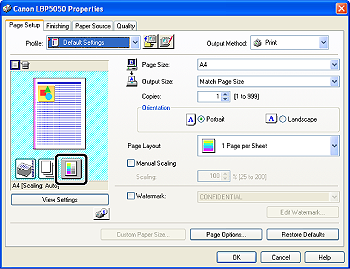
5. Specify the other printing preferences in the [Page Setup], [Finishing], [Paper Source], and [Quality] sheets as needed.
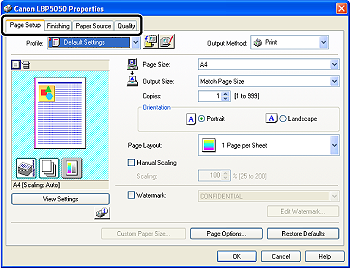
NOTE
For more details on the settings, see Help. For details on displaying Help, see "User's Guide" (HTML manual) in the CD-ROM supplied with the printer.
6. Confirm the settings, then click [OK].
The [Print] dialog box reappears.
NOTE
- It is recommended that you confirm the contents of the [Page Setup] sheet and the [Paper Source] sheet each time you print.
- The settings that are specified here apply only to jobs to be printed from the same application. Exiting the application resets the changed settings to the default settings. For details on the procedure for changing the default values for printing preferences, see [Changing the Default Values for Printing Preferences].
7. Click [OK].
The printer starts printing.
NOTE
- If you have any problems with printing, see "User's Guide" (HTML manual) in the CD-ROM supplied with the printer.
- "User's Guide" (HTML manual) in the CD-ROM supplied with the printer describes how to use the various functions of the printer and printer driver. By specifying the settings for the printer and printer driver for each job, you can make the best use of the printer and its functions.







