Solution
The following paper can be loaded in the paper cassette.
| Paper Type | Paper Size |
Plain Paper (60 - 90 g/m ) )
Heavy Paper (91 - 163 g/m ) ) | A4, B5, A5, Legal, Letter, Executive, Statement, Foolscap, 16K |
| Custom Paper Size (Width 76.2 to 215.9 mm; Length 127.0 to 355.6 mm) |
Transparency
(Black and white printing only) | A4, Letter |
| Coated Paper | A4, B5, A5, Legal, Letter, Executive, Statement, Foolscap, 16K |
| Custom Paper Size (Width 76.2 to 215.9 mm; Length 127.0 to 355.6 mm) |
| Glossy Film | A4, B5, A5, Legal, Letter, Executive, Statement, Foolscap, 16K |
| Custom Paper Size (Width 76.2 to 215.9 mm; Length 127.0 to 355.6 mm) |
| Label | A4, B5, A5, Legal, Letter, Executive, Statement, Foolscap, 16K |
| Custom Paper Size (Width 76.2 to 215.9 mm; Length 127.0 to 355.6 mm) |
Index Card (121 - 163 g/m ) ) | Index Card |
| Envelope | Envelope DL, Envelope COM10, Envelope C5, Envelope Monarch, Envelope B5 |
Loading Standard Size Paper (Other Than Index Card and Envelopes)
1. Pull out the paper cassette.
2. When changing the size of the paper to be loaded, change the positions of the paper guides.
The paper sizes indicated on the paper guides are abbreviated as follows.
| Paper Size | Paper Guides |
| Legal | LGL |
| Letter | LTR |
| Executive | EXEC |

Slide the side paper guides to the size mark for the paper to be loaded.
The side paper guides move together. Align the scale (A) with the size mark of the paper to be loaded.
NOTE
If you are using B5 size paper (182 mm x 257 mm), set the paper guide to "JIS B5".

Slide the front paper guide to the size mark for the paper to be loaded.
While holding the lock release lever of the front paper guide, slide the paper guide. Align the scale (A) with the size mark of the paper to be loaded.

When loading Legal size paper, extend the paper cassette.
While holding the lock release lever (A) at the front right, adjust the length of the paper cassette.
When the paper cassette is extended, the extended portion protrudes from the front side of the printer unit. Use the paper cassette cover.
3. Before loading transparencies, coated paper, glossy films, or labels, fan them in small batches and align the edges.
4. Load the paper stack so that the rear edge is aligned with the paper cassette.
5. Set the paper under the hooks (A) on the paper guides.
Confirm that the paper stack does not exceed the load limit marks (B).
6. Set the paper cassette in the printer.
Push the paper cassette into the printer firmly.
Register the size of the loaded paper using the following procedure.
This printer's paper cassette cannot automatically detect the paper size. Therefore, you need to register the size of the loaded paper.
7. Display the Printer Status Window.
8. From the [Options] menu, select [Device Settings] > [Cassette Settings].
9. Select the size of the paper loaded in the paper cassette (1), then click [OK] (2).
NOTE
If you want to change the size of the paper loaded in the paper cassette frequently, it is convenient if you specify [Free Size].
If [Free Size] is specified, you do not have to change the setting each time the different size paper is loaded.
If [Free Size] is specified, however, make sure that the size of the paper loaded in the paper cassette always matches the size selected for [Output Size] in the [Page Setup] sheet before printing.
Loading paper is now completed.
Loading Index Card or Envelopes
1. Pull out the paper cassette.
2. Load Index Card or envelopes so that the edge is aligned with the rear side of the paper cassette.
3. Align the paper guides with the size of Index Card or envelopes.

Slide the side paper guides to be aligned with the width of Index Card or envelopes.
The side paper guides move together.

Slide the front paper guide to be aligned with the length of Index Card or envelopes.
While holding the lock release lever (A) of the front paper guide, slide the paper guide.
4. Set Index Card or envelopes under the hooks (A) on the paper guides.
Confirm that the paper stack does not exceed the load limit marks (B).
5. Set the paper cassette in the printer.
Push the paper cassette into the printer firmly.
Register the size of the loaded paper using the following procedure.
This printer's paper cassette cannot automatically detect the paper size. Therefore, you need to register the size of the loaded paper.
6. Display the Printer Status Window.
7. From the [Options] menu, select [Device Settings] > [Cassette Settings].
8. Select the size of the paper loaded in the paper cassette (1), then click [OK] (2).
NOTE
If you want to change the size of the paper loaded in the paper cassette frequently, it is convenient if you specify [Free Size].
If [Free Size] is specified, you do not have to change the setting each time the different size paper is loaded.
If [Free Size] is specified, however, make sure that the size of the paper loaded in the paper cassette always matches the size selected for [Output Size] in the [Page Setup] sheet before printing.
Loading paper is now completed.
Loading Custom Size Paper (Non-Standard Paper)
1. Pull out the paper cassette.
2. Load the paper so that the edges of the stacked paper are aligned with the rear side of the paper cassette.
3. Align the paper guides with the size of the loaded paper.

Slide the side paper guides to be aligned with the width of the loaded paper.
The side paper guides move together.

Slide the front paper guide to be aligned with the length of the loaded paper.
While holding the lock release lever (A) of the front paper guide, slide the paper guide.
4. Before loading coated paper, glossy films, or labels, fan them in small batches and align the edges.
5. Set the paper under the hooks (A) on the paper guides.
Confirm that the paper stack does not exceed the load limit marks (B).
6. Set the paper cassette in the printer.
Push the paper cassette into the printer firmly.
Register the size of the loaded paper using the following procedure.
This printer's paper cassette cannot automatically detect the paper size. Therefore, you need to register the size of the loaded paper.
7. Display the Printer Status Window.
8. From the [Options] menu, select [Device Settings] > [Cassette Settings].
9. Select [Custom] (1), then click [OK] (2).
NOTE
If you want to change the size of the paper loaded in the paper cassette frequently, it is convenient if you specify [Free Size].
If [Free Size] is specified, you do not have to change the setting each time the different size paper is loaded.
If [Free Size] is specified, however, make sure that the size of the paper loaded in the paper cassette always matches the size selected for [Output Size] in the [Page Setup] sheet before printing.
Register the size of the loaded custom size paper using the following procedure.
If printing custom size paper, you need to register the custom paper size in the printer driver previously.
IMPORTANT
A user without administrator rights cannot register the custom paper size. Be sure to log on as a user with administrator rights before registering the custom paper size.
If you are not sure about the permissions, ask your computer administrator.
10. Display the [Printers and Faxes] folder or the [Printers] folder.
From the [Start] menu, select [Settings] > [Printers].
From the [Start] menu, select [Printers and Faxes].
From the [Start] menu, select [Control Panel], and then click [Printers and Other Hardware] > [Printers and Faxes].
From the [Start] menu, select [Control Panel], and then click [Printer].
11. Right-click the icon for this printer, then select [Printing Preferences] from the pop-up menu.
12. Display the [Page Setup] sheet (1), then click [Custom Paper Size] (2).
13. Specify the following options as needed.
[Paper List]: Displays [Name] and [Size] of standard paper sizes and added custom paper sizes.
[Name of Custom Paper Size]: Enter the name of the custom paper size to be added. Up to 31 characters can be entered.
[Unit]: Select the unit ([Millimeter] or [Inch]) to be used when setting the custom paper size.
[Paper Size]: Specify the height and width of the custom paper size ([Height]

[Width]). Specify the custom paper size in portrait orientation ([Height]

[Width]) within user-definable sizes.
14. Click [Register].
NOTE
The number of custom paper sizes that can be added depends on the system environment.
15. Confirm the settings, then click [OK].
Loading paper is now completed.
Precautions on Loading Paper in the Paper Cassette
IMPORTANT
- Be sure to fan the transparencies, coated paper, glossy films, or labels thoroughly before loading them. If they are not fanned enough, multiple sheets of paper may be fed at once, causing paper jams.
- When fanning or aligning the transparencies, coated paper, or glossy films, try to hold the edges to avoid touching the printing surface.
- Take care not to mark or stain the printing surface of the transparencies, coated paper, or glossy films with fingerprints, dust, or oil. This may result in poor print quality.
- Be sure to load paper in portrait orientation.
- Be sure to check if the paper guides are at the position of the size of the paper to be loaded. If the paper guide is set at a wrong position, this may result in misfeeds.
- If you use paper that has been poorly cut, multiple sheets of paper may be fed at once. In this case, align the edges of the paper stack properly on a hard, flat surface.
- You cannot print on the reverse side (glued side) of envelopes.
- Be sure to align the paper guides with the width of the paper. If the paper guides are too loose or too tight, this may result in misfeeds or paper jams.
NOTE
- To print paper with letterheads or logos, load the paper with the printing side facing up as follows.
- To print envelopes, load them so that the printing side is facing up and the flap is toward the left of the paper cassette when viewed from the front.
- The following shows the paper capacity of the paper cassette.
- Plain paper (Ex. 80 g/m

): Approx. 150 sheets
- Heavy paper (Ex. 128 g/m

): Approx. 100 sheets
- Transparency (black and white printing only): Approx. 50 sheets
- Coated paper: Approx. 100 sheets
- Glossy film: Approx. 50 sheets
- Label: Approx. 50 sheets
- Index Card: Approx. 15 sheets
- Envelope: Approx. 10 sheets
Be sure that the paper stack does not exceed the load limit marks. If the paper stack exceeds the load limit marks, this may result in misfeeds.
 )
) )
) )
)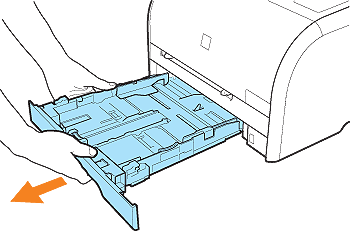
 Slide the side paper guides to the size mark for the paper to be loaded.
Slide the side paper guides to the size mark for the paper to be loaded.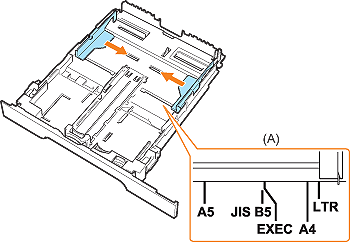
 Slide the front paper guide to the size mark for the paper to be loaded.
Slide the front paper guide to the size mark for the paper to be loaded.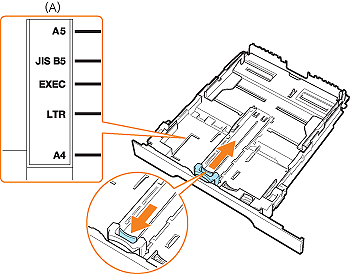
 When loading Legal size paper, extend the paper cassette.
When loading Legal size paper, extend the paper cassette.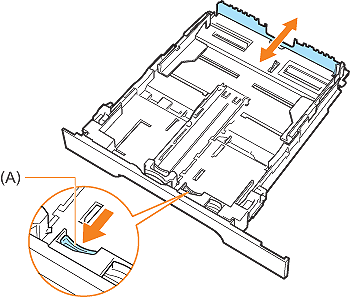
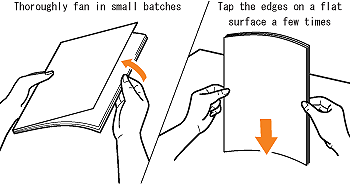
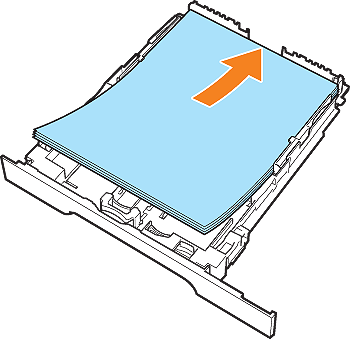

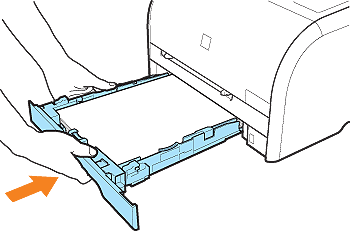
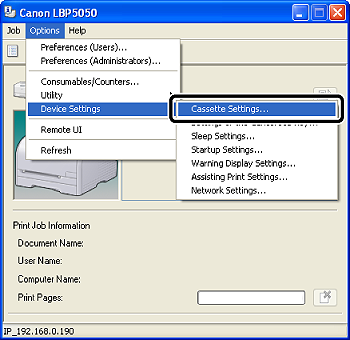
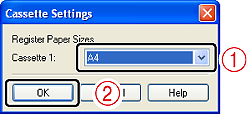
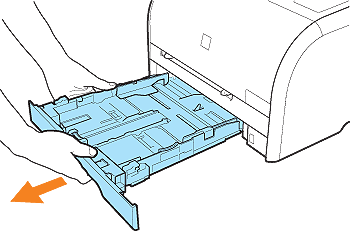
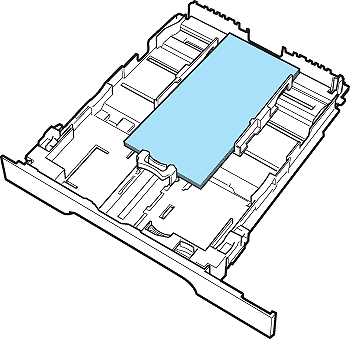
 Slide the side paper guides to be aligned with the width of Index Card or envelopes.
Slide the side paper guides to be aligned with the width of Index Card or envelopes.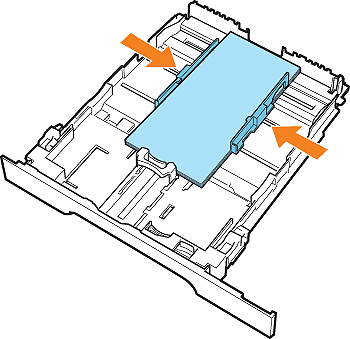
 Slide the front paper guide to be aligned with the length of Index Card or envelopes.
Slide the front paper guide to be aligned with the length of Index Card or envelopes.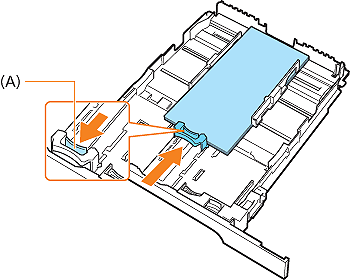

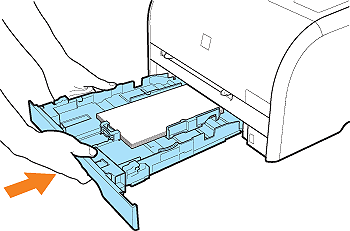
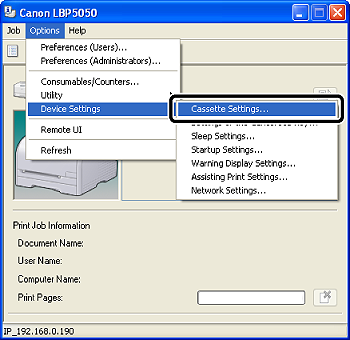
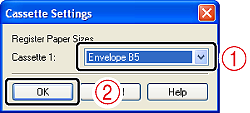
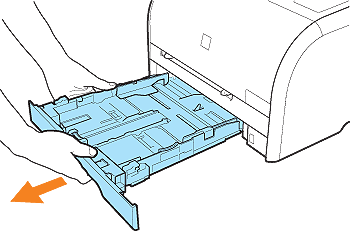
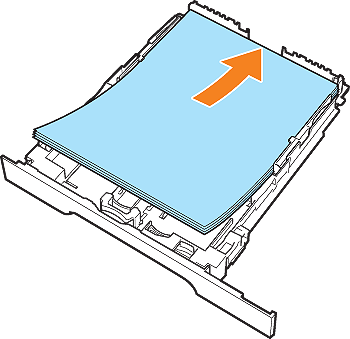
 Slide the side paper guides to be aligned with the width of the loaded paper.
Slide the side paper guides to be aligned with the width of the loaded paper.
 Slide the front paper guide to be aligned with the length of the loaded paper.
Slide the front paper guide to be aligned with the length of the loaded paper.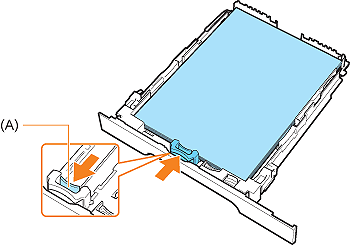
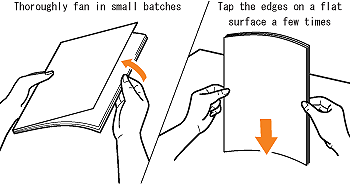

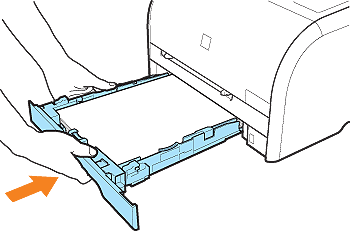
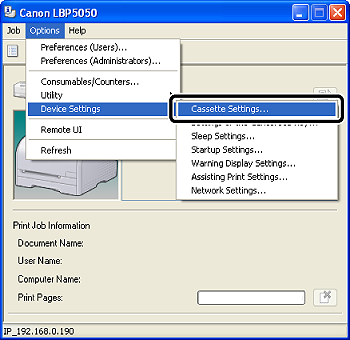
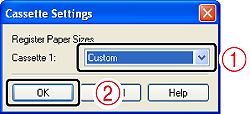





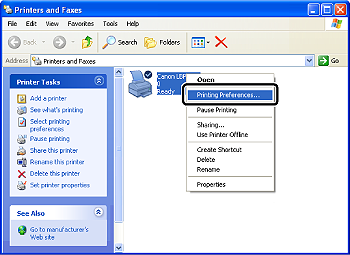
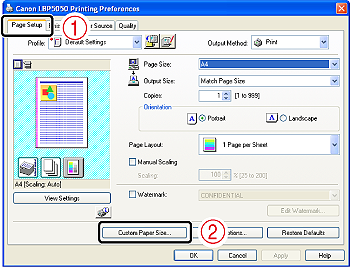
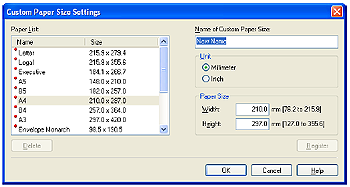
 [Width]). Specify the custom paper size in portrait orientation ([Height]
[Width]). Specify the custom paper size in portrait orientation ([Height]  [Width]) within user-definable sizes.
[Width]) within user-definable sizes.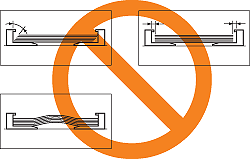
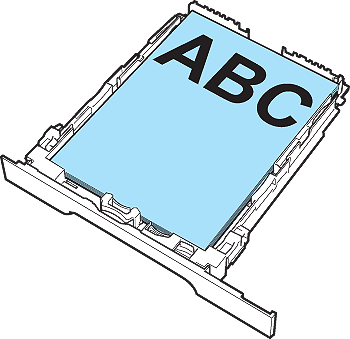

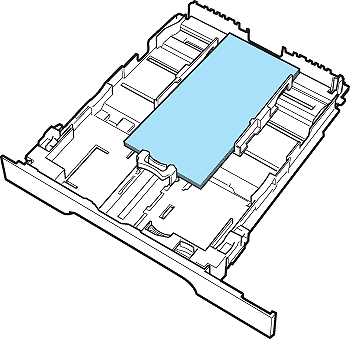
 ): Approx. 150 sheets
): Approx. 150 sheets ): Approx. 100 sheets
): Approx. 100 sheets