Registering/Editing/Deleting Destinations in the Address Book
Solution
You can register up to 100 destinations for Coded Dial in the Address Book. You can edit or delete destinations that you have registered.
NOTE
- E-mail addresses can be registered as destinations on the MF249dw / MF246dn only.
1. Press  and tap <Addr. Book>.
and tap <Addr. Book>.
 and tap <Addr. Book>.
and tap <Addr. Book>.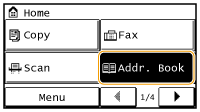
2. Tap <Regist Dest.>.
- If a screen appears prompting you to enter a PIN, enter the correct PIN using the numeric keys, and tap <Apply>. For details, see the "User's Guide" from the Canon website (canon.com/oip-manual).
3. Select <Coded Dial>

 Select type of address to register.
Select type of address to register.


 Select type of address to register.
Select type of address to register.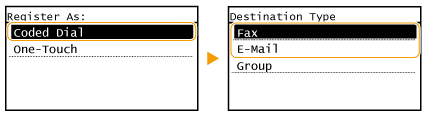
- According to the address being registered, tap <Fax>/<E-Mail>.
4. Tap <Name>.
- Registering <Name> is optional. If you register <Name>, the destination can be searched alphabetically.
5. Enter the name using the numeric keys, and tap <Apply>.
6. Tap <Fax Number> or <E-Mail Address>.
7. Enter the destination using the numeric keys, and tap <Apply>.
 Making detailed settings (only when registered for fax)
Making detailed settings (only when registered for fax)After tapping <Details>, a screen similar to the following is displayed.
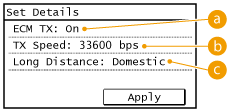
 <ECM TX>
<ECM TX>- If an error occurs in an image that is being sent, the error is checked and corrected to prevent an improper image from being sent when setting <On>.
 <TX Speed>
<TX Speed>- If it takes time for transmissions to start, such as when there is a poor telephone connection, you can adjust the transmission start speed downward incrementally starting from "33600 bps".
 <Long Distance>
<Long Distance>- Specify <International (1)> to <International (3)> according to the transmission conditions when registering overseas fax numbers.
NOTE
You can also make detailed settings for destinations from <Menu>  <Fax Settings>. However, settings made from <Addr. Book> are enabled for the detailed settings of destinations registered in the Address Book.
<Fax Settings>. However, settings made from <Addr. Book> are enabled for the detailed settings of destinations registered in the Address Book.
 <Fax Settings>. However, settings made from <Addr. Book> are enabled for the detailed settings of destinations registered in the Address Book.
<Fax Settings>. However, settings made from <Addr. Book> are enabled for the detailed settings of destinations registered in the Address Book.8. Tap <Apply>.
- A three-digit number is automatically set to destinations. The number can be edited after it has been registered.
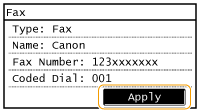
After registering destinations, you can change the content of registered information. For example, you can change the fax number or name of a registered destination, change the type from fax number to e-mail, change the coded dial number, and so on.
1. Press  and tap <Addr. Book>.
and tap <Addr. Book>.
 and tap <Addr. Book>.
and tap <Addr. Book>.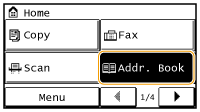
2. Tap <Details/Edit>.
3. Use  /
/  to select the tab containing the destination you want to edit, and tap the destination.
to select the tab containing the destination you want to edit, and tap the destination.
 /
/  to select the tab containing the destination you want to edit, and tap the destination.
to select the tab containing the destination you want to edit, and tap the destination.4. Tap <Edit>.
- If a screen appears prompting you to enter a PIN, enter the correct PIN using the numeric keys, and tap <Apply>. For details, see the "User's Guide" from the Canon website (canon.com/oip-manual).
5. Select the item you want to edit, perform editing, and then tap <Apply>.
6. Tap <Apply>.
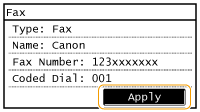
1. Press  and tap <Addr. Book>.
and tap <Addr. Book>.
 and tap <Addr. Book>.
and tap <Addr. Book>.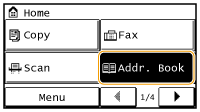
2. Tap <Details/Edit>.
3. Use  /
/  to select the tab containing the destination you want to delete, and tap the destination.
to select the tab containing the destination you want to delete, and tap the destination.
 /
/  to select the tab containing the destination you want to delete, and tap the destination.
to select the tab containing the destination you want to delete, and tap the destination.4. Tap <Delete>.
- If a screen appears prompting you to enter a PIN, enter the correct PIN using the numeric keys, and tap <Apply>. For details, see the "User's Guide" from the Canon website (canon.com/oip-manual).
5. Tap <Yes>.







