03-Sep-2008
8200265300
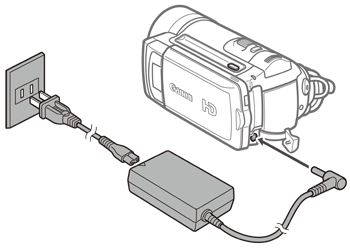
 > and turn on the camcorder.
> and turn on the camcorder.
 > .
> .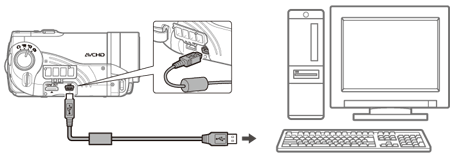
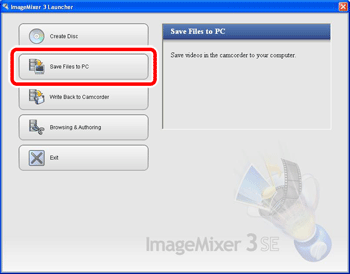
 select difference ] or [
select difference ] or [  select all ] or select individual videos you wish to save. [
select all ] or select individual videos you wish to save. [  select difference ]: Selects videos that have never been imported to a computer
select difference ]: Selects videos that have never been imported to a computer  imported mark ] is displayed for those that have been imported to a computer.
imported mark ] is displayed for those that have been imported to a computer.  select all ]: Selects all videos that are displayed.
select all ]: Selects all videos that are displayed. 

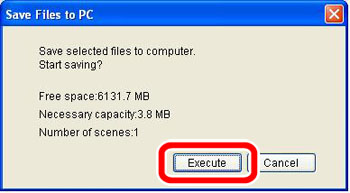
| Desired task | Contents | System configuration A | System configuration B |
| Saving movies to the computer and organizing them | Transfer the movies you recorded from the camcorder to the computer. On the computer you can organize your video library, rate your favorite videos and use the albums created automatically. | Yes | Yes |
| Playing back movies on the computer | After transferring your movies from the camcorder, play them back directly from the computer. | No | Yes |
| Editing movies | Trim out your movies to keep only the most interesting scenes. Rearrange them as you wish and add transition effects, subtitles or background music to your preference. | No | Yes |
| Disc authoring | Create backup discs from your video files. Create AVCHD discs to keep them in HD quality or DVD-Video discs that you can share with friends and family. You can also create Blu-ray Discs. | Yes* | Yes |
| Writing back to the camcorder | Transfer your movies from the computer back to the camcorder, even after editing them to your liking. | Yes | Yes |
| Operating system | Microsoft Windows XP (Service Pack 2 or 3)(*1) | Microsoft Windows Vista(including Service Pack 1)(*2) |
| CPU | Intel Pentium 4 1.49GHz or better Intel Celeron 1.7GHz or better | Intel Pentium 4 2.4GHz or better Intel Celeron D 3.0GHz or better |
| RAM | 512MB or more | |
| Available hard disk space | Installation: 300 MB or more; Disc authoring: At least double the amount of data to be written on the disc (*3) | |
| Display | 1024 x 768 resolution or better, 16-bit color (high color) or better | |
| Sound | Sound card compatible with DirectSound | |
| Disc drive | Preinstalled DVD drive (Blu-ray Disc drive if creating Blu-ray Discs) with writing capabilities | |
| Others | - Preinstalled USB 2.0 (Hi-Speed USB) port - System that can run DirectX 9.0c - Internet connection (during installation) | |
| Operating system | Microsoft Windows XP (Service Pack 2 or 3)(*1) | Microsoft Windows Vista(including Service Pack 1)(*2) |
| CPU | Intel Pentium D 3.0GHz or better Intel Core  2 Duo 2.13GHz or better 2 Duo 2.13GHz or betterIntel Core  2 Duo, 2.33 GHz or better (for MXP mode) 2 Duo, 2.33 GHz or better (for MXP mode) | |
| RAM | 1GB or more | 2GB or more |
| Available hard disk space | Installation: 300 MB or more; Disc authoring: At least double the amount of data to be written on the disc(*3) | |
| Display | 1280 x 1024 resolution or better, 32-bit color or better;Intel G965 Express Chipset on-board or better | |
| Sound | Sound card compatible with DirectSound | |
| Disc drive | Preinstalled DVD drive (Blu-ray Disc drive if creating Blu-ray Discs) with writing capabilities | |
| Others | - Preinstalled USB 2.0 (Hi-Speed USB) port - System that can run DirectX 9.0c - Internet connection (during installation) | |