Languages that can be displayed on the LCD monitor and methods for changing the language
21-Mar-2013
8201735700
Solution
You can change the language that is displayed on the screen.
For details about the languages that can be displayed, see the screen shown in step 3.
IMPORTANT
- The position and shape of the operation buttons, screens displayed, and setting items may differ according to the model you use.
1. Press the <Playback> ( ) button to turn on the camera.
) button to turn on the camera.
 ) button to turn on the camera.
) button to turn on the camera.2. Hold down the <FUNC./SET> ( ) button, and press the <MENU> (
) button, and press the <MENU> ( ) button immediately.
) button immediately.
 ) button, and press the <MENU> (
) button, and press the <MENU> ( ) button immediately.
) button immediately.3. The following screen will appear on the LCD monitor.
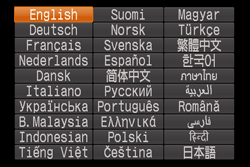
Press the < ><
>< ><
>< ><
>< > buttons to select a target language.
> buttons to select a target language.
 ><
>< ><
>< ><
>< > buttons to select a target language.
> buttons to select a target language.After a language is selected, press the <FUNC./SET> ( ) button.
) button.
 ) button.
) button.
NOTE
- You can also change the display language by pressing the <MENU> (
 ) button, choosing the [Set up] [
) button, choosing the [Set up] [  ] tab, and choosing the [Language]
] tab, and choosing the [Language] ] menu item.
] menu item.