Displaying the [Document Properties] dialog box from the [Printers and Faxes] folder or the [Printers] folder (Windows 2000/XP/Server 2003)
01-Jun-2012
8201568100
Solution
NOTE
The screen shots used in this section are from Windows XP Professional.
1. Display the [Printers and Faxes] folder or the [Printers] folder.
For Windows 2000: From the [Start] menu, select [Settings] -> [Printers].
For Windows XP Professional/Server 2003: From the [Start] menu, select [Printers and Faxes].
For Windows XP Home Edition: From the [Start] menu, select [Control Panel], and then click [Printers and Other Hardware] -> [Printers and Faxes].
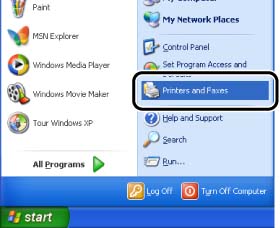
2. Select the icon for this printer, then select [Printing Preferences] from the [File] menu.
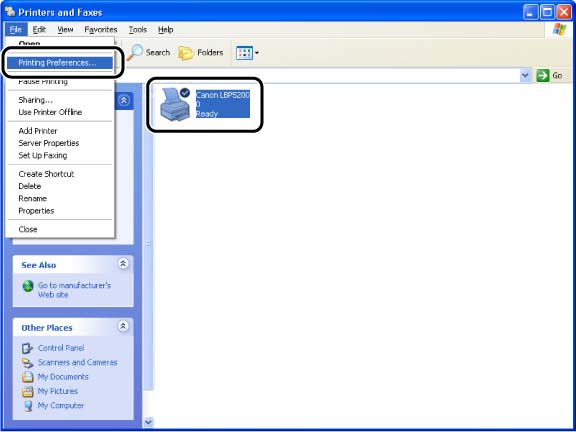
The [Document Properties] dialog box is displayed.
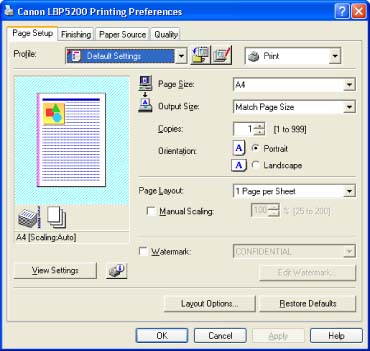
NOTE
The [Document Properties] dialog box can also be displayed by right-clicking the icon for this printer and selecting [Printing Preferences] from the pop-up menu.