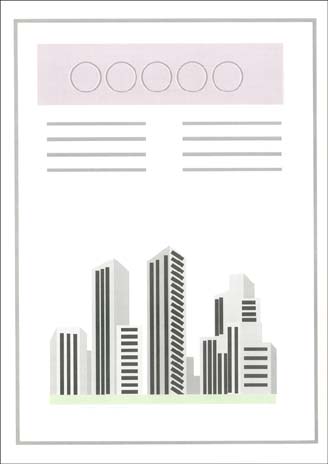How to specify [Toner Save]
17-May-2012
8201554200
Solution
NOTE
Clarifications of the operation and additional explanations for the procedure are indicated at the end of this page. Reading these notes is highly recommended.
1. Display the [Document Properties] dialog box.
For Windows 98/Me: Display the [Document Properties] dialog box or the [Printer Properties] dialog box.
2. Display the [Quality] sheet, then click [Settings].
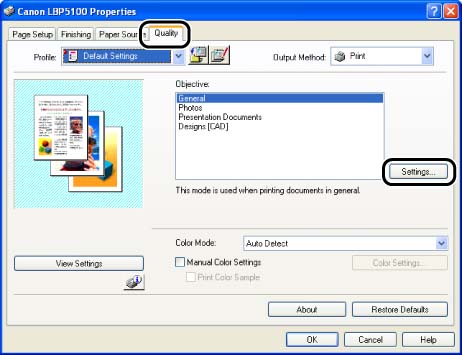
3. Specify [Toner Save].
The toner save mode is used to print a test page. By using the toner save mode, you can print by thinning out the print data.
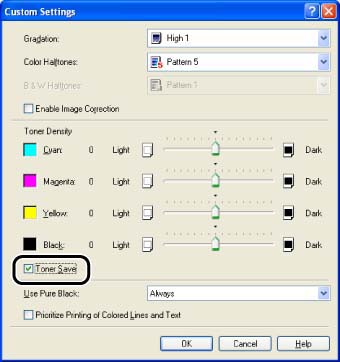
4. Confirm the settings, then click [OK].
The [Quality] sheet reappears.
5. Click [OK].
NOTE
a. The screen shots used in this section are from Windows XP Professional.
b. If you display the [Document Properties] dialog box from an application, you can specify the settings only for the job.
c. If you display the [Document Properties] dialog box from the [Printers and Faxes] folder or [Printers] folder (Windows 2000/XP/Server 2003); or if you display the [Printer Properties] dialog box from the [Printers] folder (Windows 98/Me), you can specify the default settings for all jobs.
d. For displaying the [Document Properties] dialog box or [Printer Properties] dialog box, see Related Information at the end of this page.
e. Using the toner save mode may decrease print density, making printed text look patchy.
When printing without using the toner save mode
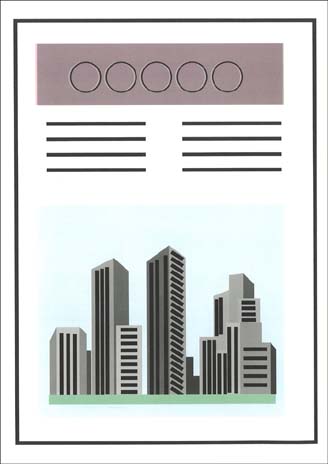
When printing using the toner save mode