No Printing Results/Printing Is Blurred/Colors Are Wrong/White Streaks
27-Jan-2012
8201453600
Issue
- No Printing Results
- Printing Is Blurred
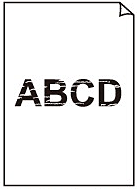
- Colors Are Wrong
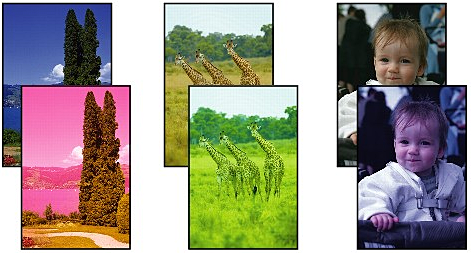
- White Streaks
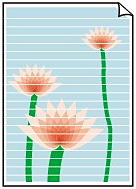
Cause and Solution
Check 1: Print the Nozzle Check Pattern and perform any necessary maintenance operations such as Print Head Cleaning.
Print the Nozzle Check Pattern to determine whether the ink ejects properly from the print head nozzles.
Refer to [ Printing the Nozzle Check Pattern ], [ Cleaning the Print Head ], [ Cleaning the Print Head Deeply ] .
- If the Nozzle Check Pattern is not printed correctly:
After performing the Print Head Cleaning, print the Nozzle Check Pattern and examine the pattern.
- If the problem is not resolved after performing the Print Head Cleaning twice:
Perform the Print Head Deep Cleaning.
If the problem is not resolved after performing the Print Head Deep Cleaning, turn off the machine and perform another Print Head Deep Cleaning after 24 hours. When you turn the machine off, do not unplug it from the power supply.
- If the problem is not resolved after performing the Print Head Deep Cleaning twice:
Ink may have run out. Replace the FINE cartridge.
Replacing a FINE Cartridge
When you need to replace a FINE cartridge, follow the procedure below.
Check 4: When using paper with one printable surface, make sure that the paper is loaded with the printable side facing up/down
Printing on the wrong side of such paper may cause unclear prints or prints with reduced quality.
Load paper with the printable side facing down.
Refer to the instruction manual supplied with the paper for detailed information on the printable side.
If the FINE cartridge is not installed securely, ink may not be ejected correctly.
Open the paper output cover, then the head cover opens.
Push up the ink cartridge lock lever to confirm that the FINE cartridge is installed properly.

After confirming that the FINE cartridge is installed properly, close the paper output cover.
If the problem is not resolved, remove the FINE cartridges, then install them again.
Replacing a FINE Cartridge
When you need to replace a FINE cartridge, follow the procedure below.
- When copying, see also the sections below:
Clean the Platen Glass or the glass of ADF.
REFERENCE
- If the glass of ADF is dirty, black streaks appear on the paper as shown below.
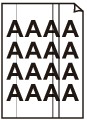
Loading Paper
Loading Plain Paper / Photo Paper
You can load plain paper or photo paper.
See[Loading Paper]
When loading the original on the Platen Glass, the side to be copied should be face down. When loading the original in the ADF, the side to be copied should be face up.
Print from the machine directly, or reprint from the computer.
If you copy a printout done by this machine, print quality may be reduced.