Paper Jams
01-Jul-2009
8200541200
Issue
NOTE
- If you need to turn off the machine to remove jammed paper during printing, press the Stop button to cancel print jobs before turning off the machine.
Cause and Solution
Remove the paper following the procedure below.
1. Slowly pull the paper out, either from the Rear Tray or from the Paper Output Slot, whichever is easier.
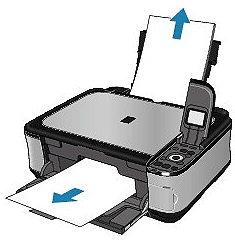
NOTE
- If the paper tears and a piece remains inside the machine, turn the machine off, open the Scanning Unit (Cover), and remove the paper.
Be careful not to touch the components inside the machine.
After removing all paper, close the Scanning Unit (Cover), and turn the machine back on.
- If you cannot pull the paper out, turn the machine off and turn it back on. The paper may be ejected automatically.
2. Reload the paper, and press the OK button on the machine.
If you turned off the machine in step 1, all print jobs in the queue are canceled. Reprint if necessary.
NOTE
- When reloading the paper, confirm that you are using the correct paper and are loading it correctly.
-> [ Loading Paper ]
- A5 sized paper is suited to printing documents consisting mainly of text. We do not recommend using such paper to print documents with photos or graphics, since the printout may curl and cause paper exit jams.
If you cannot remove the paper or the paper tears inside the machine, or if the paper jam error continues after removing the paper, contact the service center.
Remove the paper following the procedure below.
1.Detach the Rear Cover.
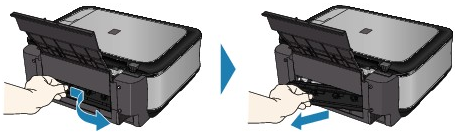
2.Pull the paper out slowly.

NOTE
- Be careful not to touch the components inside the machine.
- If you cannot pull the paper out, turn the machine off and turn it back on. The paper may be ejected automatically.
3.Attach the Rear Cover.
Push the left side of the Rear Cover until it is closed completely.
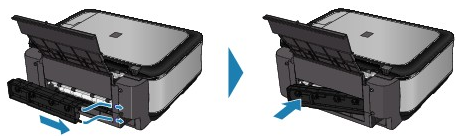
If you were not able to remove the paper out in step 2:
4.Remove the Cassette.
5.Pull the paper out slowly.

6.If any paper is sticking out of the Cassette, remove the paper, align and reload the paper in the Cassette.
If you did not remove the jammed paper out in step 1 to 5 when automatic duplex printing, check the duplex transport section.
-> [ Jammed Paper Is Not Removed out When Automatic Duplex Printing ]
NOTE
- When reloading the paper into the machine, confirm that you are using the correct paper and are loading it into the machine correctly.
-> [ Loading Paper ]
7.Insert the Cassette into the machine again, and press the OK button on the machine.
If you turned off the machine in step 2, all print jobs in queue are canceled. Reprint if necessary.
If you cannot remove the paper or if the paper tears inside the machine, or if the paper jam error continues after removing the paper, contact the service center.
Before removing the jammed paper, see [ Paper Is Jammed inside the Machine at the Transport Unit ] to remove it from Transport Unit. If the paper jam error continues, remove the jammed paper following the procedure below.
1.Turn off the machine, and unplug the power cord of the machine from the power supply.
2. Remove the Cassette.
If the paper is loaded on the Rear Tray, remove the paper from the Rear Tray and retract the Paper Support.
3. Set the machine upright with the left side down.
CAUTION
- When standing the machine, make sure that the Scanning Unit (Cover) is closed securely.
4. Slowly pull the jammed paper out so that the paper does not tear.

NOTE
- Set the machine back to its original position immediately after removing the jammed paper.
5. Align the paper, then reload it in the Cassette.
Reload paper in the Rear Tray, if necessary.
NOTE
- When reloading the paper into the machine, confirm that you are using the correct paper and are loading it into the machine correctly.
-> [ Loading Paper ]
6. Insert the Cassette into the machine again.
7. Plug the machine back in and turn the machine back on.
All print jobs in queue are canceled. Reprint if necessary.
If you cannot remove the paper or the paper tears inside the machine, or if the paper jam error continues after removing the paper, contact the service center.
Make sure of the following:
Check 1: Are there any foreign objects around the Paper Output Slot?
Check 2: Are there any foreign objects in the Rear Tray?
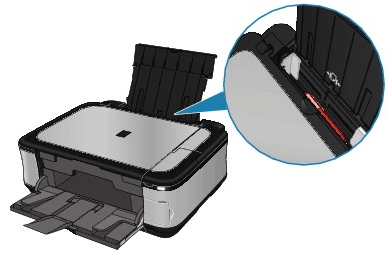
If there are any foreign objects in the Rear Tray, be sure to turn off the machine, unplug it from the power supply, then remove the foreign object.

Check 3: Is the Rear Cover closed completely?
Check 4: Is the paper curled?