Confirming the Telephone Line Connection
11-Dec-2008
8200379600
Solution
For the basic connection of the machine, refer to the printed manual: Getting Started. This guide describes other typical connection.
The machine cannot send/receive faxes if the connection is incorrect. Connect the machine correctly.
IMPORTANT
If the Power Disconnects Unexpectedly
If there is a power failure or if you accidentally disconnect the power plug, the date/time settings as well as all documents stored in memory will be lost. The settings of user data, coded speed dial, group dial, and rejected numbers are retained.
If the power disconnects, the following will apply:
- You will not be able to send or receive faxes, make copies, or scan originals.
- When you are connecting the telephone or answering machine, whether or not you can use it depends upon your telephone line, telephone, or answering machine.
These are examples and could not be guaranteed to suit every connecting condition. For details, refer to the instruction manual supplied with the network device (control devices such as an xDSL (Digital Subscriber Line) modem or terminal adapter) you are connecting to this machine.
NOTE
- xDSL is the generic term for the high speed digital communication technology with telephone line such as ADSL/HDSL/SDSL/VDSL.
- Connecting a Telephone or Answering Machine via a Computer
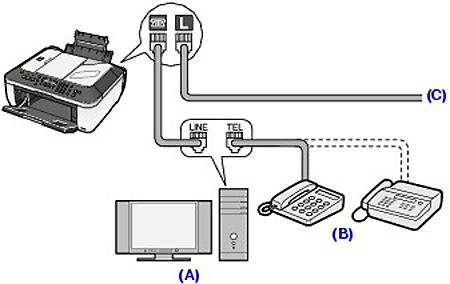
(A) Computer
(B) Telephone or answering machine
(C) Analog line
NOTE
- Before connecting a telephone or answering machine, remove the Telephone connector cap.
For users in the UK
If the connector of the external device cannot be connected to the jack on the machine, you will need to purchase a B.T. adapter to connect as follows:
Attach the B.T. adapter to the modular cable connecting the external device, then connect the B.T. adapter to the  (External device) jack.
(External device) jack.
 (External device) jack.
(External device) jack.- Connecting to an xDSL
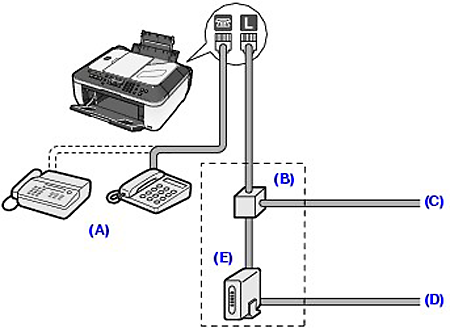
(A) Telephone or answering machine
NOTE
- Before connecting a telephone or answering machine, remove the Telephone connector cap.
(B) Splitter
(C) Digital Subscriber Line
(D) Computer
(E) xDSL modem (splitter may be built-in to the modem)
IMPORTANT
- Do not branch the telephone line before the splitter (wall side). And also, do not connect splitters in parallel. The machine may not be able to operate properly.
NOTE
- When connecting to the xDSL line, select the same line type as you are subscribing in Telephone line type.
- Connecting to an ISDN Line
For details on ISDN (Integrated Service Digital Network) connection and settings, refer to the manuals supplied with your terminal adapter or dial-up router.
Before using your machine, make sure you set the correct telephone line type for your telephone line. If you are unsure of your telephone line type, contact your telephone company. For xDSL or ISDN connections, contact the telephone company or service provider to confirm your line type.
NOTE
- Rotary pulse is not supported depending on the selected country in Country select displayed when you start the machine for the first time after purchase. The Telephone line type menu will not appear in such country.
- You can print the User's data list to check the current setting.
1.Display the Telephone line type screen.
(1) Press the FAX button, and press the Menu button.
(2) Use the  (Left) or
(Left) or  (Right) button to select Settings
(Right) button to select Settings  , and press the OK button.
, and press the OK button.
 (Left) or
(Left) or  (Right) button to select Settings
(Right) button to select Settings  , and press the OK button.
, and press the OK button.(3) Use the  (Left) or
(Left) or  (Right) button to select Device settings
(Right) button to select Device settings  , and press the OK button.
, and press the OK button.
 (Left) or
(Left) or  (Right) button to select Device settings
(Right) button to select Device settings  , and press the OK button.
, and press the OK button.(4) Use the  (Up) or
(Up) or  (Down) button to select FAX settings, and press the OK button.
(Down) button to select FAX settings, and press the OK button.
 (Up) or
(Up) or  (Down) button to select FAX settings, and press the OK button.
(Down) button to select FAX settings, and press the OK button.(5) Use the  (Up) or
(Up) or  (Down) button to select User settings, and press the OK button.
(Down) button to select User settings, and press the OK button.
 (Up) or
(Up) or  (Down) button to select User settings, and press the OK button.
(Down) button to select User settings, and press the OK button.(6) Use the  (Up) or
(Up) or  (Down) button to select Telephone line type, and press the OK button.
(Down) button to select Telephone line type, and press the OK button.
 (Up) or
(Up) or  (Down) button to select Telephone line type, and press the OK button.
(Down) button to select Telephone line type, and press the OK button.2.Select the telephone line type.
(1) Use the  (Up) or
(Up) or  (Down) button to select the telephone line type.
(Down) button to select the telephone line type.
 (Up) or
(Up) or  (Down) button to select the telephone line type.
(Down) button to select the telephone line type.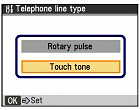
Rotary pulse: Suitable for pulse dialing.
Touch tone: Suitable for tone dialing.
(2) Press the OK button.
3.Return to the fax standby screen.
(1) Press the FAX button.