Scan Settings (COPY)
20-Oct-2011
8100120500
Solution
Before pressing [Start] to begin copying, you can adjust the settings to better suit the document to be scanned. These settings return to the default values if the machine remains idle for one minute or if you press [Stop/Reset].
The default setting is <TEXT/PHOTO>.
1. Press [COPY].
2. Press [Image Quality] repeatedly to select the document type.
- <TEXT>: for text documents
- <PHOTO>: for documents that contain fine text or photos
- <TEXT/PHOTO>: for documents that contain text and photos
NOTE
- When you press [Stop/Reset], the setting will be canceled. If you want to keep the settings, set the image quality as following:
[Menu] → <COPY SETTINGS> → <STANDARD SETTINGS> → <IMAGE QUALITY> → Press [<-] or [+>] to select the desired document type.
- Copy density automatically changes to the manual mode when <TEXT/PHOTO> or <PHOTO> is set.
You can adjust the density to the most appropriate level for the document either automatically or manually.
The default setting is <MANUAL> (5).
- Adjusting Automatically
1. Press [COPY].
2. Press [Density] repeatedly to select <AUTO>, then press [OK].
NOTE
The image quality is automatically set to <TEXT>.
- Adjusting Manually
1. Press [COPY].
2. Press [Density] repeatedly to select the manual mode.
3. Press [<-] or [+>] to adjust the copy density, then press [OK].
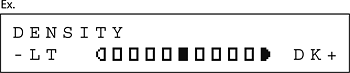
[<-]: to make dark documents lighter
[+>]: to make light documents darker
NOTE
When you press [Stop/Reset], the setting will be canceled.
If you want to keep the settings, set the density as following:
[Menu] → <COPY SETTINGS> → <STANDARD SETTINGS> → <DENSITY> → <MANUAL>.
You can reduce or enlarge images by any copy ratio, in 1% increments. The available copy ratios are from 50% to 200%.
The default setting is <100%>.
1. Press [COPY].
2. Press [<-] or [+>] to adjust the zoom ratio, then press [OK].
[<-]: to decrease the zoom ratio
[+>]: to increase the zoom ratio
NOTE
When you press [Stop/Reset], the setting will be canceled.
If you want to keep the settings, set the zoom ratio as following:
[Menu] → <COPY SETTINGS> → <STANDARD SETTINGS> → <ZOOM RATIO> → Press [<-] or [+>] to change the zoom ratio.