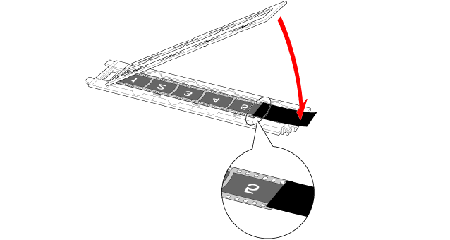Notes for placing items to be scanned
02-Nov-2007
8100092700
Solution
* Remove any dust from the document glass.
Use a soft dry cloth or a blower brush to remove dust.
* External light causes partial overexposure, streak or colored pattern on the image.
If the document cover does not close properly due to the document larger than the document glass, cover the document with a thick dark cloth to shut out any external light.
* For scanning paper/photo, put the protective sheet to the document cover.
* Curled film strips can stick to the document glass and cause a pattern of rings called Newton Rings to appear on the scanned image.
Place the film face up in the film guide.
Scanned images are reversed in some scanner models.
To correct the image, click the [Preview] button and the [Mirror] button of ScanGear's toolbar to reverse the image, and then click the [Scan] button.

* When scanning short or curled film, extra light may enter through gaps and produce bands of color around the edges of the scanned image. If this occurs, use the supplied shield as shown in the figure.